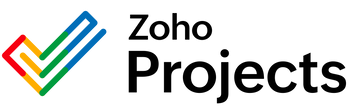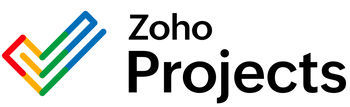{"id":9452835111186,"title":"Google Drive Move a File\/Folder Integration","handle":"google-drive-move-a-file-folder-integration","description":"\u003cbody\u003e\n\n\n \u003cmeta charset=\"UTF-8\"\u003e\n \u003ctitle\u003eGoogle Drive API: Moving Files and Folders\u003c\/title\u003e\n\n\n \u003ch1\u003eGoogle Drive API: Moving Files and Folders\u003c\/h1\u003e\n \u003cp\u003e\n The Google Drive API provides a wide array of functionalities to interact with files and folders on Google Drive. One of these is the capability to move a file or folder from one location to another within a user's drive. This functionality is essential for managing the organization of files and for automating tasks that involve file manipulation. The endpoint used for this purpose can bring about solutions to various file management problems.\n \u003c\/p\u003e\n \u003ch2\u003eWhat Can Be Done with the Move File\/Folder Endpoint?\u003c\/h2\u003e\n \u003cp\u003e\n The Move File\/Folder endpoint allows developers to change the parent folder of a particular file or folder. In essence, this means moving the item to a different directory within Google Drive. The process involves updating the \u003ccode\u003eparents\u003c\/code\u003e property of a file by removing the file from its current parent and then adding it to the new one. This is done by sending a PATCH request to the endpoint, including the file ID and the new parent's ID in the request body.\n \u003c\/p\u003e\n \u003cp\u003e\n The use of the Move File\/Folder endpoint allows for a range of operations including:\n \u003c\/p\u003e\n\u003cul\u003e\n \u003cli\u003eOrganizing files into new folder structures for better categorization\u003c\/li\u003e\n \u003cli\u003eArchiving documents by moving them into specific archive directories\u003c\/li\u003e\n \u003cli\u003eReorganizing shared files and folders when collaborating in a shared space\u003c\/li\u003e\n \u003cli\u003eAutomatically moving files based on specific criteria such as file type, name, or modification date\u003c\/li\u003e\n \u003cli\u003eScripting automated backup processes that involve moving files between different areas of a Drive\u003c\/li\u003e\n \u003c\/ul\u003e\n \n \u003ch2\u003eProblems That Can Be Solved Using This Endpoint\u003c\/h2\u003e\n \u003cp\u003e\n By utilizing the Move File\/Folder endpoint effectively, several problems related to file management and organization can be addressed:\n \u003c\/p\u003e\n\u003cul\u003e\n \u003cli\u003e\n\u003cb\u003eDisorganization:\u003c\/b\u003e Files and folders scattered across a Google Drive without structure can be efficiently organized by moving them into appropriate directories, making navigation and retrieval more straightforward.\u003c\/li\u003e\n \u003cli\u003e\n\u003cb\u003eAccess Control:\u003c\/b\u003e Sensitive files or those needing different access levels can be moved into secure, limited-access folders to control who can view or edit the content.\u003c\/li\u003e\n \u003cli\u003e\n\u003cb\u003eWorkflow Efficiency:\u003c\/b\u003e Automated scripts using the API can move files into designated workflow stages, helping teams follow the status of projects and tasks.\u003c\/li\u003e\n \u003cli\u003e\n\u003cb\u003ePolicy Compliance:\u003c\/b\u003e Organizations can use the endpoint to enforce data retention policies by moving outdated files to archival folders or removal locations.\u003c\/li\u003e\n \u003cli\u003e\n\u003cb\u003eData Synchronization:\u003c\/b\u003e Facilitating sync between Google Drive and other storage systems, files can be systematically moved to emulate the structure of the external system.\u003c\/li\u003e\n \u003c\/ul\u003e\n \n \u003ch2\u003eConclusion\u003c\/h2\u003e\n \u003cp\u003e\n The Google Drive API's Move File\/Folder endpoint is a versatile tool for developers and organizations looking to automate and improve their file management practices. It provides a programmatic method to maintain order within Google Drive, enforce policy compliance, and streamline workflows, thereby solving a multitude of organizational challenges.\n \u003c\/p\u003e\n\n\u003c\/body\u003e","published_at":"2024-05-14T02:33:36-05:00","created_at":"2024-05-14T02:33:37-05:00","vendor":"Google Drive","type":"Integration","tags":[],"price":0,"price_min":0,"price_max":0,"available":true,"price_varies":false,"compare_at_price":null,"compare_at_price_min":0,"compare_at_price_max":0,"compare_at_price_varies":false,"variants":[{"id":49126699106578,"title":"Default Title","option1":"Default Title","option2":null,"option3":null,"sku":"","requires_shipping":true,"taxable":true,"featured_image":null,"available":true,"name":"Google Drive Move a File\/Folder Integration","public_title":null,"options":["Default Title"],"price":0,"weight":0,"compare_at_price":null,"inventory_management":null,"barcode":null,"requires_selling_plan":false,"selling_plan_allocations":[]}],"images":["\/\/consultantsinabox.com\/cdn\/shop\/files\/26cb534d47eb551feae756598a842112_38c65fb8-9caf-4748-a3bd-07e0005b9eb1.png?v=1715672017"],"featured_image":"\/\/consultantsinabox.com\/cdn\/shop\/files\/26cb534d47eb551feae756598a842112_38c65fb8-9caf-4748-a3bd-07e0005b9eb1.png?v=1715672017","options":["Title"],"media":[{"alt":"Google Drive Logo","id":39160457986322,"position":1,"preview_image":{"aspect_ratio":3.625,"height":331,"width":1200,"src":"\/\/consultantsinabox.com\/cdn\/shop\/files\/26cb534d47eb551feae756598a842112_38c65fb8-9caf-4748-a3bd-07e0005b9eb1.png?v=1715672017"},"aspect_ratio":3.625,"height":331,"media_type":"image","src":"\/\/consultantsinabox.com\/cdn\/shop\/files\/26cb534d47eb551feae756598a842112_38c65fb8-9caf-4748-a3bd-07e0005b9eb1.png?v=1715672017","width":1200}],"requires_selling_plan":false,"selling_plan_groups":[],"content":"\u003cbody\u003e\n\n\n \u003cmeta charset=\"UTF-8\"\u003e\n \u003ctitle\u003eGoogle Drive API: Moving Files and Folders\u003c\/title\u003e\n\n\n \u003ch1\u003eGoogle Drive API: Moving Files and Folders\u003c\/h1\u003e\n \u003cp\u003e\n The Google Drive API provides a wide array of functionalities to interact with files and folders on Google Drive. One of these is the capability to move a file or folder from one location to another within a user's drive. This functionality is essential for managing the organization of files and for automating tasks that involve file manipulation. The endpoint used for this purpose can bring about solutions to various file management problems.\n \u003c\/p\u003e\n \u003ch2\u003eWhat Can Be Done with the Move File\/Folder Endpoint?\u003c\/h2\u003e\n \u003cp\u003e\n The Move File\/Folder endpoint allows developers to change the parent folder of a particular file or folder. In essence, this means moving the item to a different directory within Google Drive. The process involves updating the \u003ccode\u003eparents\u003c\/code\u003e property of a file by removing the file from its current parent and then adding it to the new one. This is done by sending a PATCH request to the endpoint, including the file ID and the new parent's ID in the request body.\n \u003c\/p\u003e\n \u003cp\u003e\n The use of the Move File\/Folder endpoint allows for a range of operations including:\n \u003c\/p\u003e\n\u003cul\u003e\n \u003cli\u003eOrganizing files into new folder structures for better categorization\u003c\/li\u003e\n \u003cli\u003eArchiving documents by moving them into specific archive directories\u003c\/li\u003e\n \u003cli\u003eReorganizing shared files and folders when collaborating in a shared space\u003c\/li\u003e\n \u003cli\u003eAutomatically moving files based on specific criteria such as file type, name, or modification date\u003c\/li\u003e\n \u003cli\u003eScripting automated backup processes that involve moving files between different areas of a Drive\u003c\/li\u003e\n \u003c\/ul\u003e\n \n \u003ch2\u003eProblems That Can Be Solved Using This Endpoint\u003c\/h2\u003e\n \u003cp\u003e\n By utilizing the Move File\/Folder endpoint effectively, several problems related to file management and organization can be addressed:\n \u003c\/p\u003e\n\u003cul\u003e\n \u003cli\u003e\n\u003cb\u003eDisorganization:\u003c\/b\u003e Files and folders scattered across a Google Drive without structure can be efficiently organized by moving them into appropriate directories, making navigation and retrieval more straightforward.\u003c\/li\u003e\n \u003cli\u003e\n\u003cb\u003eAccess Control:\u003c\/b\u003e Sensitive files or those needing different access levels can be moved into secure, limited-access folders to control who can view or edit the content.\u003c\/li\u003e\n \u003cli\u003e\n\u003cb\u003eWorkflow Efficiency:\u003c\/b\u003e Automated scripts using the API can move files into designated workflow stages, helping teams follow the status of projects and tasks.\u003c\/li\u003e\n \u003cli\u003e\n\u003cb\u003ePolicy Compliance:\u003c\/b\u003e Organizations can use the endpoint to enforce data retention policies by moving outdated files to archival folders or removal locations.\u003c\/li\u003e\n \u003cli\u003e\n\u003cb\u003eData Synchronization:\u003c\/b\u003e Facilitating sync between Google Drive and other storage systems, files can be systematically moved to emulate the structure of the external system.\u003c\/li\u003e\n \u003c\/ul\u003e\n \n \u003ch2\u003eConclusion\u003c\/h2\u003e\n \u003cp\u003e\n The Google Drive API's Move File\/Folder endpoint is a versatile tool for developers and organizations looking to automate and improve their file management practices. It provides a programmatic method to maintain order within Google Drive, enforce policy compliance, and streamline workflows, thereby solving a multitude of organizational challenges.\n \u003c\/p\u003e\n\n\u003c\/body\u003e"}