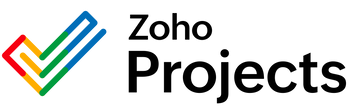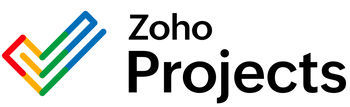{"id":9453399310610,"title":"Grist Move a Document Integration","handle":"grist-move-a-document-integration","description":"\u003cbody\u003e\n\n\u003ctitle\u003eUsing the Grist API Move Document Endpoint\u003c\/title\u003e\n\n\n\u003ch1\u003eExploring the Grist API Move Document Endpoint\u003c\/h1\u003e\n\u003cp\u003e\nThe \u003cstrong\u003eGrist API\u003c\/strong\u003e provides an endpoint for moving a document, which can be incredibly useful for managing and organizing your Grist documents programmatically. The Move Document endpoint allows developers and users to relocate a document from one location to another within their Grist workspace. This functionality is especially useful for several scenarios, including but not limited to automation of file management, maintenance of organized workspaces, and implementation of systematic backups.\n\u003c\/p\u003e\n\n\u003ch2\u003ePotential Use-Cases for the Move Document Endpoint\u003c\/h2\u003e\n\u003cp\u003e\nBelow are some of the problems that the Move Document endpoint can help to solve:\n\u003c\/p\u003e\n\n\u003cul\u003e\n\u003cli\u003e\n\u003cstrong\u003eOrganizing Documents:\u003c\/strong\u003e In workspaces where numerous Grist documents are created, finding specific documents can become challenging. The Move Document endpoint allows for easy reorganization of documents into appropriate folders. This can be achieved by creating an automated script that categorizes documents based on their metadata, content, or any other relevant criteria.\u003c\/li\u003e\n\u003cli\u003e\n\u003cstrong\u003eAccess Control:\u003c\/strong\u003e Sometimes, it may be necessary to move a document to a different folder to modify its access permissions. Since permissions can be set at the folder level in Grist, moving documents can be a way to ensure that the right team members have access to the correct documents.\u003c\/li\u003e\n\u003cli\u003e\n\u003cstrong\u003eArchiving:\u003c\/strong\u003e When a document is no longer actively used but needs to be kept for record-keeping purposes, it can be moved to an archive folder. This helps in keeping the active workspace clean and focused only on currently relevant documents.\u003c\/li\u003e\n\u003cli\u003e\n\u003cstrong\u003eProject Workflow Automation:\u003c\/strong\u003e As projects progress through different stages, documents associated with them might need to be relocated to represent their current stage. For example, documents could be moved from an \"In-Progress\" folder to a \"Completed\" folder upon project completion.\u003c\/li\u003e\n\u003cli\u003e\n\u003cstrong\u003eBackup Procedures:\u003c\/strong\u003e Organizations that maintain regular backups of critical data could use this endpoint to move documents to a dedicated backup folder or directory automatically.\u003c\/li\u003e\n\u003c\/ul\u003e\n\n\u003ch2\u003eHow to Use the Move Document Endpoint\u003c\/h2\u003e\n\u003cp\u003e\nTo use the Move Document endpoint, a user must have API access enabled on their Grist account. The request to move a document typically requires the following parameters:\n\u003c\/p\u003e\n\n\u003cul\u003e\n\u003cli\u003e\n\u003cstrong\u003eDocument ID:\u003c\/strong\u003e The unique identifier of the document to be moved.\u003c\/li\u003e\n\u003cli\u003e\n\u003cstrong\u003eTarget Folder ID:\u003c\/strong\u003e The unique identifier of the destination folder where the document will be moved.\u003c\/li\u003e\n\u003c\/ul\u003e\n\n\u003cp\u003e\nThe actual API call is a HTTP POST request and needs to be authenticated using an API key or other authentication method as provided by Grist. Proper error handling should be implemented to manage cases where the document or target folder does not exist, or the user does not have sufficient permissions.\n\u003c\/p\u003e\n\n\u003ch2\u003eConclusion\u003c\/h2\u003e\n\u003cp\u003e\nThe Move Document endpoint is a vital tool in the Grist API that provides users the ability to restructure their document storage in an automated and controlled manner. Whether for routine reorganization, access management, archiving, workflow automation, or backups, this endpoint can streamline many tasks that would otherwise require manual effort. By leveraging the Move Document endpoint, users can ensure that their Grist workspaces remain organized, efficient, and aligned with their operational needs.\n\u003c\/p\u003e\n\n\u003c\/body\u003e","published_at":"2024-05-14T05:36:53-05:00","created_at":"2024-05-14T05:36:54-05:00","vendor":"Grist","type":"Integration","tags":[],"price":0,"price_min":0,"price_max":0,"available":true,"price_varies":false,"compare_at_price":null,"compare_at_price_min":0,"compare_at_price_max":0,"compare_at_price_varies":false,"variants":[{"id":49129666183442,"title":"Default Title","option1":"Default Title","option2":null,"option3":null,"sku":"","requires_shipping":true,"taxable":true,"featured_image":null,"available":true,"name":"Grist Move a Document Integration","public_title":null,"options":["Default Title"],"price":0,"weight":0,"compare_at_price":null,"inventory_management":null,"barcode":null,"requires_selling_plan":false,"selling_plan_allocations":[]}],"images":["\/\/consultantsinabox.com\/cdn\/shop\/files\/ef6ea231d7fa7f10d8632d53b675d022_08cfbcb4-83ec-40cb-9983-f3b0f66aecf9.png?v=1715683014"],"featured_image":"\/\/consultantsinabox.com\/cdn\/shop\/files\/ef6ea231d7fa7f10d8632d53b675d022_08cfbcb4-83ec-40cb-9983-f3b0f66aecf9.png?v=1715683014","options":["Title"],"media":[{"alt":"Grist Logo","id":39171612508434,"position":1,"preview_image":{"aspect_ratio":2.97,"height":101,"width":300,"src":"\/\/consultantsinabox.com\/cdn\/shop\/files\/ef6ea231d7fa7f10d8632d53b675d022_08cfbcb4-83ec-40cb-9983-f3b0f66aecf9.png?v=1715683014"},"aspect_ratio":2.97,"height":101,"media_type":"image","src":"\/\/consultantsinabox.com\/cdn\/shop\/files\/ef6ea231d7fa7f10d8632d53b675d022_08cfbcb4-83ec-40cb-9983-f3b0f66aecf9.png?v=1715683014","width":300}],"requires_selling_plan":false,"selling_plan_groups":[],"content":"\u003cbody\u003e\n\n\u003ctitle\u003eUsing the Grist API Move Document Endpoint\u003c\/title\u003e\n\n\n\u003ch1\u003eExploring the Grist API Move Document Endpoint\u003c\/h1\u003e\n\u003cp\u003e\nThe \u003cstrong\u003eGrist API\u003c\/strong\u003e provides an endpoint for moving a document, which can be incredibly useful for managing and organizing your Grist documents programmatically. The Move Document endpoint allows developers and users to relocate a document from one location to another within their Grist workspace. This functionality is especially useful for several scenarios, including but not limited to automation of file management, maintenance of organized workspaces, and implementation of systematic backups.\n\u003c\/p\u003e\n\n\u003ch2\u003ePotential Use-Cases for the Move Document Endpoint\u003c\/h2\u003e\n\u003cp\u003e\nBelow are some of the problems that the Move Document endpoint can help to solve:\n\u003c\/p\u003e\n\n\u003cul\u003e\n\u003cli\u003e\n\u003cstrong\u003eOrganizing Documents:\u003c\/strong\u003e In workspaces where numerous Grist documents are created, finding specific documents can become challenging. The Move Document endpoint allows for easy reorganization of documents into appropriate folders. This can be achieved by creating an automated script that categorizes documents based on their metadata, content, or any other relevant criteria.\u003c\/li\u003e\n\u003cli\u003e\n\u003cstrong\u003eAccess Control:\u003c\/strong\u003e Sometimes, it may be necessary to move a document to a different folder to modify its access permissions. Since permissions can be set at the folder level in Grist, moving documents can be a way to ensure that the right team members have access to the correct documents.\u003c\/li\u003e\n\u003cli\u003e\n\u003cstrong\u003eArchiving:\u003c\/strong\u003e When a document is no longer actively used but needs to be kept for record-keeping purposes, it can be moved to an archive folder. This helps in keeping the active workspace clean and focused only on currently relevant documents.\u003c\/li\u003e\n\u003cli\u003e\n\u003cstrong\u003eProject Workflow Automation:\u003c\/strong\u003e As projects progress through different stages, documents associated with them might need to be relocated to represent their current stage. For example, documents could be moved from an \"In-Progress\" folder to a \"Completed\" folder upon project completion.\u003c\/li\u003e\n\u003cli\u003e\n\u003cstrong\u003eBackup Procedures:\u003c\/strong\u003e Organizations that maintain regular backups of critical data could use this endpoint to move documents to a dedicated backup folder or directory automatically.\u003c\/li\u003e\n\u003c\/ul\u003e\n\n\u003ch2\u003eHow to Use the Move Document Endpoint\u003c\/h2\u003e\n\u003cp\u003e\nTo use the Move Document endpoint, a user must have API access enabled on their Grist account. The request to move a document typically requires the following parameters:\n\u003c\/p\u003e\n\n\u003cul\u003e\n\u003cli\u003e\n\u003cstrong\u003eDocument ID:\u003c\/strong\u003e The unique identifier of the document to be moved.\u003c\/li\u003e\n\u003cli\u003e\n\u003cstrong\u003eTarget Folder ID:\u003c\/strong\u003e The unique identifier of the destination folder where the document will be moved.\u003c\/li\u003e\n\u003c\/ul\u003e\n\n\u003cp\u003e\nThe actual API call is a HTTP POST request and needs to be authenticated using an API key or other authentication method as provided by Grist. Proper error handling should be implemented to manage cases where the document or target folder does not exist, or the user does not have sufficient permissions.\n\u003c\/p\u003e\n\n\u003ch2\u003eConclusion\u003c\/h2\u003e\n\u003cp\u003e\nThe Move Document endpoint is a vital tool in the Grist API that provides users the ability to restructure their document storage in an automated and controlled manner. Whether for routine reorganization, access management, archiving, workflow automation, or backups, this endpoint can streamline many tasks that would otherwise require manual effort. By leveraging the Move Document endpoint, users can ensure that their Grist workspaces remain organized, efficient, and aligned with their operational needs.\n\u003c\/p\u003e\n\n\u003c\/body\u003e"}