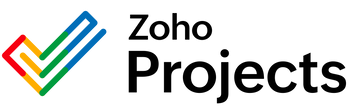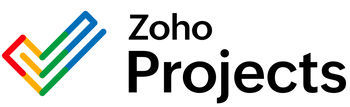{"id":9452148687122,"title":"Microsoft 365 Excel Watch Worksheet Rows Integration","handle":"microsoft-365-excel-watch-worksheet-rows-integration","description":"\u003ch2\u003eUnderstanding and Utilizing the Microsoft 365 Excel API: Watch Worksheet Rows\u003c\/h2\u003e\n\n\u003cp\u003eOne of the practical endpoints provided by the Microsoft 365 Excel API is the \"Watch Worksheet Rows\" feature. This endpoint has been designed to monitor changes in specified rows of a worksheet within an Excel workbook. When utilized effectively, this API can solve several problems related to data tracking and real-time updates needed by applications or third-party services.\u003c\/p\u003e\n\n\u003ch3\u003eKey Capabilities of the \"Watch Worksheet Rows\" Endpoint\u003c\/h3\u003e\n\n\u003cul\u003e\n\u003cli\u003e\n\u003cstrong\u003eReal-time data monitoring:\u003c\/strong\u003e This API allows applications to receive notifications whenever selected rows of a worksheet are altered. This is especially helpful for scenarios where live data feeds are critical, for example, in dashboard applications or when monitoring financial transactions.\u003c\/li\u003e\n\u003cli\u003e\n\u003cstrong\u003eData Synchronization:\u003c\/strong\u003e It helps in keeping data in sync between the Excel workbook and other applications or databases. When a row is updated in Excel, the API can trigger an action to update the corresponding data in another system.\u003c\/li\u003e\n\u003cli\u003e\n\u003cstrong\u003eWorkflow Automation:\u003c\/strong\u003e By setting up a watch on worksheet rows, you can automate workflows, such as sending an alert or kicking off a process when specific changes are made to a dataset.\u003c\/li\u003e\n\u003c\/ul\u003e\n\n\u003ch3\u003eProblem-Solving Applications of the \"Watch Worksheet Rows\" Endpoint\u003c\/h3\u003e\n\n\u003cp\u003eThe \"Watch Worksheet Rows\" API endpoint can address various challenges and improve operational efficiency in multiple scenarios:\u003c\/p\u003e\n\n\u003cul\u003e\n\u003cli\u003e\n\u003cstrong\u003eInventory Management:\u003c\/strong\u003e Businesses can track inventory levels by watching rows in an inventory list worksheet. Any changes, such as product quantity updates, can trigger an automated restock order or update inventory management systems.\u003c\/li\u003e\n\u003cli\u003e\n\u003cstrong\u003eCollaborative Editing:\u003c\/strong\u003e In scenarios where multiple users are editing a shared workbook, watching rows can notify participants of updates in real-time, ensuring that all parties are always viewing the most current data.\u003c\/li\u003e\n\u003cli\u003e\n\u003cstrong\u003eFinancial Monitoring:\u003c\/strong\u003e Financial professionals can use this API to watch rows that contain key financial metrics or thresholds. If there's a fluctuation beyond set parameters, it can trigger alerts for immediate review or action.\u003c\/li\u003e\n\u003cli\u003e\n\u003cstrong\u003eData Validation:\u003c\/strong\u003e Data integrity can be upheld by monitoring rows for changes and running validation checks through connected services when updates are detected, ensuring compliance with data standards.\u003c\/li\u003e\n\u003cli\u003e\n\u003cstrong\u003eReporting:\u003c\/strong\u003e Automated reporting systems can be enhanced by the API, which can prompt report generation whenever data in the watched rows change, giving stakeholders access to the latest information without delay.\u003c\/li\u003e\n\u003c\/ul\u003e\n\n\u003ch3\u003eSetting Up and Managing a Watch on Rows\u003c\/h3\u003e\n\n\u003cp\u003eTo set up a watch on worksheet rows with the Microsoft 365 Excel API, developers need to:\u003c\/p\u003e\n\n\u003col\u003e\n\u003cli\u003eIdentify the rows to be monitored in the workbook.\u003c\/li\u003e\n\u003cli\u003eConfigure the API endpoint with the appropriate parameters, such as the workbook ID, worksheet ID, and the row range.\u003c\/li\u003e\n\u003cli\u003eSpecify the type of events to be monitored (e.g., changes to data, formatting, or structure).\u003c\/li\u003e\n\u003cli\u003eDevelop the necessary callbacks or webhooks in their application to handle the notifications sent by the API when changes occur.\u003c\/li\u003e\n\u003c\/ol\u003e\n\n\u003cp\u003eIn summary, the \"Watch Worksheet Rows\" endpoint provided by the Microsoft 365 Excel API is a powerful tool for real-time data monitoring, synchronization between systems, workflow automation, and various other application scenarios requiring dynamic data management. By leveraging this API, developers can create efficient, responsive applications that stay in sync with changes occurring within Excel workbooks.\u003c\/p\u003e","published_at":"2024-05-13T16:30:35-05:00","created_at":"2024-05-13T16:30:36-05:00","vendor":"Microsoft 365 Excel","type":"Integration","tags":[],"price":0,"price_min":0,"price_max":0,"available":true,"price_varies":false,"compare_at_price":null,"compare_at_price_min":0,"compare_at_price_max":0,"compare_at_price_varies":false,"variants":[{"id":49122144321810,"title":"Default Title","option1":"Default Title","option2":null,"option3":null,"sku":"","requires_shipping":true,"taxable":true,"featured_image":null,"available":true,"name":"Microsoft 365 Excel Watch Worksheet Rows Integration","public_title":null,"options":["Default Title"],"price":0,"weight":0,"compare_at_price":null,"inventory_management":null,"barcode":null,"requires_selling_plan":false,"selling_plan_allocations":[]}],"images":["\/\/consultantsinabox.com\/cdn\/shop\/files\/d5de105b55ef8f09a437b907154499df_551941b8-9e59-4c9f-b861-f8148ff45fe7.jpg?v=1715635836"],"featured_image":"\/\/consultantsinabox.com\/cdn\/shop\/files\/d5de105b55ef8f09a437b907154499df_551941b8-9e59-4c9f-b861-f8148ff45fe7.jpg?v=1715635836","options":["Title"],"media":[{"alt":"Microsoft 365 Excel Logo","id":39146328490258,"position":1,"preview_image":{"aspect_ratio":1.5,"height":600,"width":900,"src":"\/\/consultantsinabox.com\/cdn\/shop\/files\/d5de105b55ef8f09a437b907154499df_551941b8-9e59-4c9f-b861-f8148ff45fe7.jpg?v=1715635836"},"aspect_ratio":1.5,"height":600,"media_type":"image","src":"\/\/consultantsinabox.com\/cdn\/shop\/files\/d5de105b55ef8f09a437b907154499df_551941b8-9e59-4c9f-b861-f8148ff45fe7.jpg?v=1715635836","width":900}],"requires_selling_plan":false,"selling_plan_groups":[],"content":"\u003ch2\u003eUnderstanding and Utilizing the Microsoft 365 Excel API: Watch Worksheet Rows\u003c\/h2\u003e\n\n\u003cp\u003eOne of the practical endpoints provided by the Microsoft 365 Excel API is the \"Watch Worksheet Rows\" feature. This endpoint has been designed to monitor changes in specified rows of a worksheet within an Excel workbook. When utilized effectively, this API can solve several problems related to data tracking and real-time updates needed by applications or third-party services.\u003c\/p\u003e\n\n\u003ch3\u003eKey Capabilities of the \"Watch Worksheet Rows\" Endpoint\u003c\/h3\u003e\n\n\u003cul\u003e\n\u003cli\u003e\n\u003cstrong\u003eReal-time data monitoring:\u003c\/strong\u003e This API allows applications to receive notifications whenever selected rows of a worksheet are altered. This is especially helpful for scenarios where live data feeds are critical, for example, in dashboard applications or when monitoring financial transactions.\u003c\/li\u003e\n\u003cli\u003e\n\u003cstrong\u003eData Synchronization:\u003c\/strong\u003e It helps in keeping data in sync between the Excel workbook and other applications or databases. When a row is updated in Excel, the API can trigger an action to update the corresponding data in another system.\u003c\/li\u003e\n\u003cli\u003e\n\u003cstrong\u003eWorkflow Automation:\u003c\/strong\u003e By setting up a watch on worksheet rows, you can automate workflows, such as sending an alert or kicking off a process when specific changes are made to a dataset.\u003c\/li\u003e\n\u003c\/ul\u003e\n\n\u003ch3\u003eProblem-Solving Applications of the \"Watch Worksheet Rows\" Endpoint\u003c\/h3\u003e\n\n\u003cp\u003eThe \"Watch Worksheet Rows\" API endpoint can address various challenges and improve operational efficiency in multiple scenarios:\u003c\/p\u003e\n\n\u003cul\u003e\n\u003cli\u003e\n\u003cstrong\u003eInventory Management:\u003c\/strong\u003e Businesses can track inventory levels by watching rows in an inventory list worksheet. Any changes, such as product quantity updates, can trigger an automated restock order or update inventory management systems.\u003c\/li\u003e\n\u003cli\u003e\n\u003cstrong\u003eCollaborative Editing:\u003c\/strong\u003e In scenarios where multiple users are editing a shared workbook, watching rows can notify participants of updates in real-time, ensuring that all parties are always viewing the most current data.\u003c\/li\u003e\n\u003cli\u003e\n\u003cstrong\u003eFinancial Monitoring:\u003c\/strong\u003e Financial professionals can use this API to watch rows that contain key financial metrics or thresholds. If there's a fluctuation beyond set parameters, it can trigger alerts for immediate review or action.\u003c\/li\u003e\n\u003cli\u003e\n\u003cstrong\u003eData Validation:\u003c\/strong\u003e Data integrity can be upheld by monitoring rows for changes and running validation checks through connected services when updates are detected, ensuring compliance with data standards.\u003c\/li\u003e\n\u003cli\u003e\n\u003cstrong\u003eReporting:\u003c\/strong\u003e Automated reporting systems can be enhanced by the API, which can prompt report generation whenever data in the watched rows change, giving stakeholders access to the latest information without delay.\u003c\/li\u003e\n\u003c\/ul\u003e\n\n\u003ch3\u003eSetting Up and Managing a Watch on Rows\u003c\/h3\u003e\n\n\u003cp\u003eTo set up a watch on worksheet rows with the Microsoft 365 Excel API, developers need to:\u003c\/p\u003e\n\n\u003col\u003e\n\u003cli\u003eIdentify the rows to be monitored in the workbook.\u003c\/li\u003e\n\u003cli\u003eConfigure the API endpoint with the appropriate parameters, such as the workbook ID, worksheet ID, and the row range.\u003c\/li\u003e\n\u003cli\u003eSpecify the type of events to be monitored (e.g., changes to data, formatting, or structure).\u003c\/li\u003e\n\u003cli\u003eDevelop the necessary callbacks or webhooks in their application to handle the notifications sent by the API when changes occur.\u003c\/li\u003e\n\u003c\/ol\u003e\n\n\u003cp\u003eIn summary, the \"Watch Worksheet Rows\" endpoint provided by the Microsoft 365 Excel API is a powerful tool for real-time data monitoring, synchronization between systems, workflow automation, and various other application scenarios requiring dynamic data management. By leveraging this API, developers can create efficient, responsive applications that stay in sync with changes occurring within Excel workbooks.\u003c\/p\u003e"}