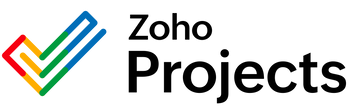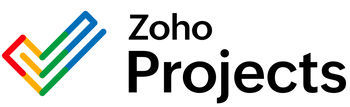{"id":9452150489362,"title":"Microsoft 365 Planner Watch Plans Integration","handle":"microsoft-365-planner-watch-plans-integration","description":"\u003cbody\u003e\n\n\n\u003cmeta charset=\"UTF-8\"\u003e\n\u003cmeta name=\"viewport\" content=\"width=device-width, initial-scale=1.0\"\u003e\n\u003ctitle\u003eMicrosoft 365 Planner API: Watch Plans Endpoint\u003c\/title\u003e\n\u003cstyle\u003e\n body {\n font-family: Arial, sans-serif;\n line-height: 1.6;\n }\n h1, h2 {\n color: #333;\n }\n p {\n color: #555;\n }\n\u003c\/style\u003e\n\n\n\n \u003ch1\u003eMicrosoft 365 Planner API: Watch Plans Endpoint\u003c\/h1\u003e\n \n \u003cp\u003eThe Microsoft 365 Planner API is a powerful tool that allows developers to create, read, update, and delete tasks and plans within the Planner service. One of the API endpoints available is the \"Watch Plans\" endpoint. This specific endpoint is designed to provide notifications when changes occur within a specified plan, enabling applications to stay updated with the latest state of tasks and overall plan progress.\u003c\/p\u003e\n\n \u003ch2\u003eUsage of the Watch Plans Endpoint\u003c\/h2\u003e\n \u003cp\u003eThe \"Watch Plans\" endpoint in the Microsoft 365 Planner API enables developers to register a webhook for a particular plan. A webhook is essentially a mechanism that allows an app to receive real-time data from another app whenever certain events happen. When a client application subscribes to a plan using this endpoint, Planner will send notifications to the specified URL when there are changes to any of the tasks within that plan. This could include task creation, completion, assignment changes, and more.\u003c\/p\u003e\n \n \u003ch2\u003eProblems Addressed by the Watch Plans Endpoint\u003c\/h2\u003e\n \u003cp\u003eHere are some problems that can be solved by utilizing the Watch Plans endpoint:\u003c\/p\u003e\n \n \u003cul\u003e\n \u003cli\u003e\n\u003cstrong\u003eReal-time task tracking:\u003c\/strong\u003e Keeping team members and project managers in the loop with task updates is crucial for maintaining project momentum. Using the Watch Plans endpoint, applications can receive immediate updates, which can be used to alert users, ensure that dashboards reflect the most current information, and maintain synchronization across various project management tools.\u003c\/li\u003e\n \n \u003cli\u003e\n\u003cstrong\u003eAutomation of workflows:\u003c\/strong\u003e With the ability to detect when a task has been completed or updated, businesses can automate certain workflows. For example, once a task moves to a completed status, an automated process could trigger billing for that task, or start the next task in a sequence.\u003c\/li\u003e\n \n \u003cli\u003e\n\u003cstrong\u003eIntegrations with other systems:\u003c\/strong\u003e Many teams use a variety of tools for different aspects of project management and collaboration. The Watch Plans endpoint can be used to create integrations that keep these systems in sync. For instance, changes in a plan could be reflected in a company's CRM, helpdesk, or ERP systems.\u003c\/li\u003e\n \n \u003cli\u003e\n\u003cstrong\u003eCustom notifications and alerts:\u003c\/strong\u003e Developers can create custom notification systems, such as email or SMS alerts, that inform the relevant stakeholders about the changes in the plan. This helps in ensuring that everyone is aware of what's going on and can react promptly if necessary.\u003c\/li\u003e\n \u003c\/ul\u003e\n\n \u003ch2\u003eConclusion\u003c\/h2\u003e\n \u003cp\u003eThe Watch Plans endpoint in the Microsoft 365 Planner API contributes to enhancing the capabilities of business applications by offering a way to receive real-time notifications about changes in plans. By leveraging this functionality, organizations can improve communication, workflow efficiency, data synchronization across multiple platforms, and develop custom notification systems to keep all team members aligned with project developments. This proactive approach to project management can lead to higher productivity and better project outcomes.\u003c\/p\u003e\n\n\u003c\/body\u003e","published_at":"2024-05-13T16:31:49-05:00","created_at":"2024-05-13T16:31:50-05:00","vendor":"Microsoft 365 Planner","type":"Integration","tags":[],"price":0,"price_min":0,"price_max":0,"available":true,"price_varies":false,"compare_at_price":null,"compare_at_price_min":0,"compare_at_price_max":0,"compare_at_price_varies":false,"variants":[{"id":49122151596306,"title":"Default Title","option1":"Default Title","option2":null,"option3":null,"sku":"","requires_shipping":true,"taxable":true,"featured_image":null,"available":true,"name":"Microsoft 365 Planner Watch Plans Integration","public_title":null,"options":["Default Title"],"price":0,"weight":0,"compare_at_price":null,"inventory_management":null,"barcode":null,"requires_selling_plan":false,"selling_plan_allocations":[]}],"images":["\/\/consultantsinabox.com\/cdn\/shop\/files\/0b929d4bc44e74859bc49cf9d4f61ced.png?v=1715635910"],"featured_image":"\/\/consultantsinabox.com\/cdn\/shop\/files\/0b929d4bc44e74859bc49cf9d4f61ced.png?v=1715635910","options":["Title"],"media":[{"alt":"Microsoft 365 Planner Logo","id":39146341990674,"position":1,"preview_image":{"aspect_ratio":1.0,"height":199,"width":199,"src":"\/\/consultantsinabox.com\/cdn\/shop\/files\/0b929d4bc44e74859bc49cf9d4f61ced.png?v=1715635910"},"aspect_ratio":1.0,"height":199,"media_type":"image","src":"\/\/consultantsinabox.com\/cdn\/shop\/files\/0b929d4bc44e74859bc49cf9d4f61ced.png?v=1715635910","width":199}],"requires_selling_plan":false,"selling_plan_groups":[],"content":"\u003cbody\u003e\n\n\n\u003cmeta charset=\"UTF-8\"\u003e\n\u003cmeta name=\"viewport\" content=\"width=device-width, initial-scale=1.0\"\u003e\n\u003ctitle\u003eMicrosoft 365 Planner API: Watch Plans Endpoint\u003c\/title\u003e\n\u003cstyle\u003e\n body {\n font-family: Arial, sans-serif;\n line-height: 1.6;\n }\n h1, h2 {\n color: #333;\n }\n p {\n color: #555;\n }\n\u003c\/style\u003e\n\n\n\n \u003ch1\u003eMicrosoft 365 Planner API: Watch Plans Endpoint\u003c\/h1\u003e\n \n \u003cp\u003eThe Microsoft 365 Planner API is a powerful tool that allows developers to create, read, update, and delete tasks and plans within the Planner service. One of the API endpoints available is the \"Watch Plans\" endpoint. This specific endpoint is designed to provide notifications when changes occur within a specified plan, enabling applications to stay updated with the latest state of tasks and overall plan progress.\u003c\/p\u003e\n\n \u003ch2\u003eUsage of the Watch Plans Endpoint\u003c\/h2\u003e\n \u003cp\u003eThe \"Watch Plans\" endpoint in the Microsoft 365 Planner API enables developers to register a webhook for a particular plan. A webhook is essentially a mechanism that allows an app to receive real-time data from another app whenever certain events happen. When a client application subscribes to a plan using this endpoint, Planner will send notifications to the specified URL when there are changes to any of the tasks within that plan. This could include task creation, completion, assignment changes, and more.\u003c\/p\u003e\n \n \u003ch2\u003eProblems Addressed by the Watch Plans Endpoint\u003c\/h2\u003e\n \u003cp\u003eHere are some problems that can be solved by utilizing the Watch Plans endpoint:\u003c\/p\u003e\n \n \u003cul\u003e\n \u003cli\u003e\n\u003cstrong\u003eReal-time task tracking:\u003c\/strong\u003e Keeping team members and project managers in the loop with task updates is crucial for maintaining project momentum. Using the Watch Plans endpoint, applications can receive immediate updates, which can be used to alert users, ensure that dashboards reflect the most current information, and maintain synchronization across various project management tools.\u003c\/li\u003e\n \n \u003cli\u003e\n\u003cstrong\u003eAutomation of workflows:\u003c\/strong\u003e With the ability to detect when a task has been completed or updated, businesses can automate certain workflows. For example, once a task moves to a completed status, an automated process could trigger billing for that task, or start the next task in a sequence.\u003c\/li\u003e\n \n \u003cli\u003e\n\u003cstrong\u003eIntegrations with other systems:\u003c\/strong\u003e Many teams use a variety of tools for different aspects of project management and collaboration. The Watch Plans endpoint can be used to create integrations that keep these systems in sync. For instance, changes in a plan could be reflected in a company's CRM, helpdesk, or ERP systems.\u003c\/li\u003e\n \n \u003cli\u003e\n\u003cstrong\u003eCustom notifications and alerts:\u003c\/strong\u003e Developers can create custom notification systems, such as email or SMS alerts, that inform the relevant stakeholders about the changes in the plan. This helps in ensuring that everyone is aware of what's going on and can react promptly if necessary.\u003c\/li\u003e\n \u003c\/ul\u003e\n\n \u003ch2\u003eConclusion\u003c\/h2\u003e\n \u003cp\u003eThe Watch Plans endpoint in the Microsoft 365 Planner API contributes to enhancing the capabilities of business applications by offering a way to receive real-time notifications about changes in plans. By leveraging this functionality, organizations can improve communication, workflow efficiency, data synchronization across multiple platforms, and develop custom notification systems to keep all team members aligned with project developments. This proactive approach to project management can lead to higher productivity and better project outcomes.\u003c\/p\u003e\n\n\u003c\/body\u003e"}