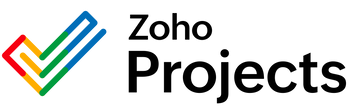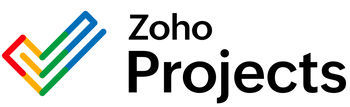{"id":9452181913874,"title":"Microsoft Teams Get User’s Presence Integration","handle":"microsoft-teams-get-user-s-presence-integration","description":"\u003cbody\u003e\n\n\n \u003ctitle\u003eMicrosoft Teams Get User's Presence API Usage\u003c\/title\u003e\n\n\n\n \u003ch1\u003eUnderstanding the Get User's Presence API in Microsoft Teams\u003c\/h1\u003e\n\n \u003cp\u003eThe Microsoft Teams API endpoint known as \u003ci\u003eGet User’s Presence\u003c\/i\u003e is an important tool for developers building apps or services that need to interact with the Teams platform. This endpoint is designed to allow you to retrieve the presence information of a specific user within Microsoft Teams. Presence information typically includes the user's availability status such as 'Available', 'Busy', 'Do Not Disturb', 'Away', and any custom status message they might have set.\u003c\/p\u003e\n\n \u003cp\u003eThis API endpoint can be used in various scenarios, some of which are detailed below:\u003c\/p\u003e\n\n \u003ch2\u003eIntegration with Custom Applications\u003c\/h2\u003e\n \u003cp\u003eDevelopers can integrate Teams presence information into custom applications, such as CRM systems, to display the real-time availability of employees. This provides context to customer service representatives or salespeople about the best time to reach out to a colleague without switching context from their primary application.\u003c\/p\u003e\n\n \u003ch2\u003eAutomated Workflow Triggers\u003c\/h2\u003e\n \u003cp\u003ePresence information can be used to trigger automated workflows. For example, if an employee’s status changes to ‘Available’, a workflow could automatically assign a support ticket to them. Similarly, if someone is 'Do Not Disturb', it can postpone non-urgent notifications.\u003c\/p\u003e\n\n \u003ch2\u003eResource Management\u003c\/h2\u003e\n \u003cp\u003eKnowing when team members are available can optimize resource management and project planning. Task assignments can be smarter, with tasks allocated to individuals who are currently active and not engaged in other activities. This can reduce wait times and improve overall productivity.\u003c\/p\u003e\n\n \u003ch2\u003eCalendar Planning\u003c\/h2\u003e\n \u003cp\u003eThe Get User's Presence API can feed into calendar applications to better plan meetings by checking if participants are currently free or occupied. It can help in scheduling meetings at times that minimize disruptions or conflicts with other activities.\u003c\/p\u003e\n\n \u003ch2\u003ePerformance Monitoring Tools\u003c\/h2\u003e\n \u003cp\u003eHR or team management tools can use the presence information to monitor working patterns and help ensure that team members take regular breaks. It can also be used to help analyze peak working hours for business optimization.\u003c\/p\u003e\n\n \u003ch2\u003eSolving Problems\u003c\/h2\u003e\n \u003cp\u003eHere are some practical problems that the Get User's Presence API can help to solve:\u003c\/p\u003e\n\n \u003cul\u003e\n \u003cli\u003e\n\u003cstrong\u003eImproved Collaboration:\u003c\/strong\u003e It assists team members to communicate better by knowing when colleagues are free to talk or when they are in a meeting and should not be disturbed.\u003c\/li\u003e\n \u003cli\u003e\n\u003cstrong\u003eEfficient Time Management:\u003c\/strong\u003e Save time by avoiding back-and-forth when trying to find a good time to connect with colleagues for meetings or discussions.\u003c\/li\u003e\n \u003cli\u003e\n\u003cstrong\u003eEnhanced Work-Life Balance:\u003c\/strong\u003e API can help identify and prevent burnout by ensuring employees are taking necessary breaks and not being overburdened with after-hours communication.\u003c\/li\u003e\n \u003cli\u003e\n\u003cstrong\u003eBetter Customer Service:\u003c\/strong\u003e Customer-facing teams can provide real-time responses by redirecting inquiries to available team members.\u003c\/li\u003e\n \u003c\/ul\u003e\n\n \u003cp\u003eTo use the Get User’s Presence API, developers will typically need permission to access presence information within a Microsoft Teams organization, and it must be handled according to privacy policies and relevant regulations, such as GDPR.\u003c\/p\u003e\n\n \u003cfooter\u003e\n \u003cp\u003eFor more detailed information, developers should refer to the official Microsoft Graph API documentation regarding the Get User's Presence endpoint.\u003c\/p\u003e\n \u003c\/footer\u003e\n\n\n\u003c\/body\u003e","published_at":"2024-05-13T16:54:51-05:00","created_at":"2024-05-13T16:54:52-05:00","vendor":"Microsoft Teams","type":"Integration","tags":[],"price":0,"price_min":0,"price_max":0,"available":true,"price_varies":false,"compare_at_price":null,"compare_at_price_min":0,"compare_at_price_max":0,"compare_at_price_varies":false,"variants":[{"id":49122343649554,"title":"Default Title","option1":"Default Title","option2":null,"option3":null,"sku":"","requires_shipping":true,"taxable":true,"featured_image":null,"available":true,"name":"Microsoft Teams Get User’s Presence Integration","public_title":null,"options":["Default Title"],"price":0,"weight":0,"compare_at_price":null,"inventory_management":null,"barcode":null,"requires_selling_plan":false,"selling_plan_allocations":[]}],"images":["\/\/consultantsinabox.com\/cdn\/shop\/files\/ea234dce830c4287397be5801c14aabe_4292ba0b-c7d4-4ec5-b363-3186cd8752d2.jpg?v=1715637292"],"featured_image":"\/\/consultantsinabox.com\/cdn\/shop\/files\/ea234dce830c4287397be5801c14aabe_4292ba0b-c7d4-4ec5-b363-3186cd8752d2.jpg?v=1715637292","options":["Title"],"media":[{"alt":"Microsoft Teams Logo","id":39146568089874,"position":1,"preview_image":{"aspect_ratio":1.0,"height":900,"width":900,"src":"\/\/consultantsinabox.com\/cdn\/shop\/files\/ea234dce830c4287397be5801c14aabe_4292ba0b-c7d4-4ec5-b363-3186cd8752d2.jpg?v=1715637292"},"aspect_ratio":1.0,"height":900,"media_type":"image","src":"\/\/consultantsinabox.com\/cdn\/shop\/files\/ea234dce830c4287397be5801c14aabe_4292ba0b-c7d4-4ec5-b363-3186cd8752d2.jpg?v=1715637292","width":900}],"requires_selling_plan":false,"selling_plan_groups":[],"content":"\u003cbody\u003e\n\n\n \u003ctitle\u003eMicrosoft Teams Get User's Presence API Usage\u003c\/title\u003e\n\n\n\n \u003ch1\u003eUnderstanding the Get User's Presence API in Microsoft Teams\u003c\/h1\u003e\n\n \u003cp\u003eThe Microsoft Teams API endpoint known as \u003ci\u003eGet User’s Presence\u003c\/i\u003e is an important tool for developers building apps or services that need to interact with the Teams platform. This endpoint is designed to allow you to retrieve the presence information of a specific user within Microsoft Teams. Presence information typically includes the user's availability status such as 'Available', 'Busy', 'Do Not Disturb', 'Away', and any custom status message they might have set.\u003c\/p\u003e\n\n \u003cp\u003eThis API endpoint can be used in various scenarios, some of which are detailed below:\u003c\/p\u003e\n\n \u003ch2\u003eIntegration with Custom Applications\u003c\/h2\u003e\n \u003cp\u003eDevelopers can integrate Teams presence information into custom applications, such as CRM systems, to display the real-time availability of employees. This provides context to customer service representatives or salespeople about the best time to reach out to a colleague without switching context from their primary application.\u003c\/p\u003e\n\n \u003ch2\u003eAutomated Workflow Triggers\u003c\/h2\u003e\n \u003cp\u003ePresence information can be used to trigger automated workflows. For example, if an employee’s status changes to ‘Available’, a workflow could automatically assign a support ticket to them. Similarly, if someone is 'Do Not Disturb', it can postpone non-urgent notifications.\u003c\/p\u003e\n\n \u003ch2\u003eResource Management\u003c\/h2\u003e\n \u003cp\u003eKnowing when team members are available can optimize resource management and project planning. Task assignments can be smarter, with tasks allocated to individuals who are currently active and not engaged in other activities. This can reduce wait times and improve overall productivity.\u003c\/p\u003e\n\n \u003ch2\u003eCalendar Planning\u003c\/h2\u003e\n \u003cp\u003eThe Get User's Presence API can feed into calendar applications to better plan meetings by checking if participants are currently free or occupied. It can help in scheduling meetings at times that minimize disruptions or conflicts with other activities.\u003c\/p\u003e\n\n \u003ch2\u003ePerformance Monitoring Tools\u003c\/h2\u003e\n \u003cp\u003eHR or team management tools can use the presence information to monitor working patterns and help ensure that team members take regular breaks. It can also be used to help analyze peak working hours for business optimization.\u003c\/p\u003e\n\n \u003ch2\u003eSolving Problems\u003c\/h2\u003e\n \u003cp\u003eHere are some practical problems that the Get User's Presence API can help to solve:\u003c\/p\u003e\n\n \u003cul\u003e\n \u003cli\u003e\n\u003cstrong\u003eImproved Collaboration:\u003c\/strong\u003e It assists team members to communicate better by knowing when colleagues are free to talk or when they are in a meeting and should not be disturbed.\u003c\/li\u003e\n \u003cli\u003e\n\u003cstrong\u003eEfficient Time Management:\u003c\/strong\u003e Save time by avoiding back-and-forth when trying to find a good time to connect with colleagues for meetings or discussions.\u003c\/li\u003e\n \u003cli\u003e\n\u003cstrong\u003eEnhanced Work-Life Balance:\u003c\/strong\u003e API can help identify and prevent burnout by ensuring employees are taking necessary breaks and not being overburdened with after-hours communication.\u003c\/li\u003e\n \u003cli\u003e\n\u003cstrong\u003eBetter Customer Service:\u003c\/strong\u003e Customer-facing teams can provide real-time responses by redirecting inquiries to available team members.\u003c\/li\u003e\n \u003c\/ul\u003e\n\n \u003cp\u003eTo use the Get User’s Presence API, developers will typically need permission to access presence information within a Microsoft Teams organization, and it must be handled according to privacy policies and relevant regulations, such as GDPR.\u003c\/p\u003e\n\n \u003cfooter\u003e\n \u003cp\u003eFor more detailed information, developers should refer to the official Microsoft Graph API documentation regarding the Get User's Presence endpoint.\u003c\/p\u003e\n \u003c\/footer\u003e\n\n\n\u003c\/body\u003e"}