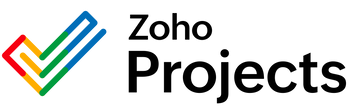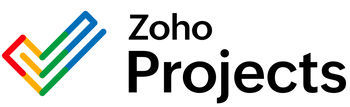{"id":9474476998930,"title":"OneDrive List Drives Integration","handle":"onedrive-list-drives-integration","description":"\u003cbody\u003eThe List Drives endpoint from the OneDrive API is a powerful tool for developers aiming to integrate and extend OneDrive functionalities into their own applications or services. Below you will find a detailed explanation of what can be done with the List Drives endpoint and the problems it can help solve, presented in HTML format.\n\n```html\n\n\n\n \u003cmeta charset=\"UTF-8\"\u003e\n \u003cmeta http-equiv=\"X-UA-Compatible\" content=\"IE=edge\"\u003e\n \u003cmeta name=\"viewport\" content=\"width=device-width, initial-scale=1.0\"\u003e\n \u003ctitle\u003eList Drives Endpoint Explanation\u003c\/title\u003e\n\n\n \u003ch1\u003eUnderstanding the List Drives Endpoint in OneDrive API\u003c\/h1\u003e\n \n \u003cp\u003e\n The \u003cstrong\u003eList Drives\u003c\/strong\u003e endpoint in the OneDrive API is used to retrieve a list of all the Drive resources available for a given user or within a specific site. This can include the default drive (typically the user's OneDrive), as well as any additional document libraries that the user has access to, such as shared libraries within Microsoft SharePoint or Microsoft Teams.\n \u003c\/p\u003e\n\n \u003ch2\u003eCapabilities\u003c\/h2\u003e\n \u003cul\u003e\n \u003cli\u003e\n \u003cstrong\u003eRetrieval of drive metadata:\u003c\/strong\u003e Developers can access detailed information about each drive, including identifiers, capacities, and types (personal, business, or document library).\n \u003c\/li\u003e\n \u003cli\u003e\n \u003cstrong\u003eIncorporation into custom interfaces:\u003c\/strong\u003e This API can be used to create custom file management interfaces that display all available drives.\n \u003c\/li\u003e\n \u003cli\u003e\n \u003cstrong\u003eNavigation assistance:\u003c\/strong\u003e Helps users navigate between various storage locations from a single access point within an integrated application.\n \u003c\/li\u003e\n \u003cli\u003e\n \u003cstrong\u003eDrive selection options:\u003c\/strong\u003e Allows users to select a preferred drive when uploading or managing files, especially within multi-drive environments.\n \u003c\/li\u003e\n \u003c\/ul\u003e\n\n \u003ch2\u003eProblem Solving\u003c\/h2\u003e\n \u003cp\u003e\n Utilizing the \u003cstrong\u003eList Drives\u003c\/strong\u003e endpoint addresses several potential issues in file management and application integration scenarios:\n \u003c\/p\u003e\n\n \u003col\u003e\n \u003cli\u003e\n \u003cstrong\u003eUnified access:\u003c\/strong\u003e It simplifies how users and applications interact with diverse storage solutions under the Microsoft ecosystem without switching between different apps or interfaces.\n \u003c\/li\u003e\n \u003cli\u003e\n \u003cstrong\u003eData silos:\u003c\/strong\u003e Reduces the problem of data silos by presenting a consolidated view of all drives, enhancing discoverability and collaboration.\n \u003c\/li\u003e\n \u003cli\u003e\n \u003cstrong\u003eUser experience:\u003c\/strong\u003e Improves the overall user experience by providing clarity on storage locations, hence reducing confusion and increasing efficiency in file operations.\n \u003c\/li\u003e\n \u003cli\u003e\n \u003cstrong\u003eMulti-library management:\u003c\/strong\u003e Especially useful in a SharePoint environment with multiple document libraries, helping users manage files across these libraries.\n \u003c\/li\u003e\n \u003cli\u003e\n \u003cstrong\u003eProgrammatic access control:\u003c\/strong\u003e Application-level permissions can be better managed by being aware of all available drives and their respective access permissions.\n \u003c\/li\u003e\n \u003c\/ol\u003e\n\n \u003ch2\u003eConclusion\u003c\/h2\u003e\n \u003cp\u003e\n The OneDrive API's \u003cstrong\u003eList Drives\u003c\/strong\u003e endpoint is essential for developers aiming to leverage Microsoft's cloud storage capabilities within their applications. Not only does it provide vital information and a holistic central view of storage options, but it also addresses common user experience challenges associated with file management and navigation across multiple drives and platforms. Proper implementation of this endpoint can greatly enhance productivity and collaboration in both personal and professional contexts.\n \u003c\/p\u003e\n\n\n```\n\nIn this HTML formatted explanation, we've described the uses and benefits of the List Drives endpoint and how it can solve several common problems associated with managing drive resources in OneDrive. This demonstration provides a basic foundation for rendering the content on a webpage and can be adapted or extended to fit more comprehensive documentation or integration guides.\u003c\/body\u003e","published_at":"2024-05-19T12:59:29-05:00","created_at":"2024-05-19T12:59:30-05:00","vendor":"OneDrive","type":"Integration","tags":[],"price":0,"price_min":0,"price_max":0,"available":true,"price_varies":false,"compare_at_price":null,"compare_at_price_min":0,"compare_at_price_max":0,"compare_at_price_varies":false,"variants":[{"id":49206539878674,"title":"Default Title","option1":"Default Title","option2":null,"option3":null,"sku":"","requires_shipping":true,"taxable":true,"featured_image":null,"available":true,"name":"OneDrive List Drives Integration","public_title":null,"options":["Default Title"],"price":0,"weight":0,"compare_at_price":null,"inventory_management":null,"barcode":null,"requires_selling_plan":false,"selling_plan_allocations":[]}],"images":["\/\/consultantsinabox.com\/cdn\/shop\/files\/3ee81819cce09492c003cce18e1305a2_48b471b7-3ca3-4db8-92e3-921d8be71ac7.png?v=1716141570"],"featured_image":"\/\/consultantsinabox.com\/cdn\/shop\/files\/3ee81819cce09492c003cce18e1305a2_48b471b7-3ca3-4db8-92e3-921d8be71ac7.png?v=1716141570","options":["Title"],"media":[{"alt":"OneDrive Logo","id":39265144504594,"position":1,"preview_image":{"aspect_ratio":5.899,"height":217,"width":1280,"src":"\/\/consultantsinabox.com\/cdn\/shop\/files\/3ee81819cce09492c003cce18e1305a2_48b471b7-3ca3-4db8-92e3-921d8be71ac7.png?v=1716141570"},"aspect_ratio":5.899,"height":217,"media_type":"image","src":"\/\/consultantsinabox.com\/cdn\/shop\/files\/3ee81819cce09492c003cce18e1305a2_48b471b7-3ca3-4db8-92e3-921d8be71ac7.png?v=1716141570","width":1280}],"requires_selling_plan":false,"selling_plan_groups":[],"content":"\u003cbody\u003eThe List Drives endpoint from the OneDrive API is a powerful tool for developers aiming to integrate and extend OneDrive functionalities into their own applications or services. Below you will find a detailed explanation of what can be done with the List Drives endpoint and the problems it can help solve, presented in HTML format.\n\n```html\n\n\n\n \u003cmeta charset=\"UTF-8\"\u003e\n \u003cmeta http-equiv=\"X-UA-Compatible\" content=\"IE=edge\"\u003e\n \u003cmeta name=\"viewport\" content=\"width=device-width, initial-scale=1.0\"\u003e\n \u003ctitle\u003eList Drives Endpoint Explanation\u003c\/title\u003e\n\n\n \u003ch1\u003eUnderstanding the List Drives Endpoint in OneDrive API\u003c\/h1\u003e\n \n \u003cp\u003e\n The \u003cstrong\u003eList Drives\u003c\/strong\u003e endpoint in the OneDrive API is used to retrieve a list of all the Drive resources available for a given user or within a specific site. This can include the default drive (typically the user's OneDrive), as well as any additional document libraries that the user has access to, such as shared libraries within Microsoft SharePoint or Microsoft Teams.\n \u003c\/p\u003e\n\n \u003ch2\u003eCapabilities\u003c\/h2\u003e\n \u003cul\u003e\n \u003cli\u003e\n \u003cstrong\u003eRetrieval of drive metadata:\u003c\/strong\u003e Developers can access detailed information about each drive, including identifiers, capacities, and types (personal, business, or document library).\n \u003c\/li\u003e\n \u003cli\u003e\n \u003cstrong\u003eIncorporation into custom interfaces:\u003c\/strong\u003e This API can be used to create custom file management interfaces that display all available drives.\n \u003c\/li\u003e\n \u003cli\u003e\n \u003cstrong\u003eNavigation assistance:\u003c\/strong\u003e Helps users navigate between various storage locations from a single access point within an integrated application.\n \u003c\/li\u003e\n \u003cli\u003e\n \u003cstrong\u003eDrive selection options:\u003c\/strong\u003e Allows users to select a preferred drive when uploading or managing files, especially within multi-drive environments.\n \u003c\/li\u003e\n \u003c\/ul\u003e\n\n \u003ch2\u003eProblem Solving\u003c\/h2\u003e\n \u003cp\u003e\n Utilizing the \u003cstrong\u003eList Drives\u003c\/strong\u003e endpoint addresses several potential issues in file management and application integration scenarios:\n \u003c\/p\u003e\n\n \u003col\u003e\n \u003cli\u003e\n \u003cstrong\u003eUnified access:\u003c\/strong\u003e It simplifies how users and applications interact with diverse storage solutions under the Microsoft ecosystem without switching between different apps or interfaces.\n \u003c\/li\u003e\n \u003cli\u003e\n \u003cstrong\u003eData silos:\u003c\/strong\u003e Reduces the problem of data silos by presenting a consolidated view of all drives, enhancing discoverability and collaboration.\n \u003c\/li\u003e\n \u003cli\u003e\n \u003cstrong\u003eUser experience:\u003c\/strong\u003e Improves the overall user experience by providing clarity on storage locations, hence reducing confusion and increasing efficiency in file operations.\n \u003c\/li\u003e\n \u003cli\u003e\n \u003cstrong\u003eMulti-library management:\u003c\/strong\u003e Especially useful in a SharePoint environment with multiple document libraries, helping users manage files across these libraries.\n \u003c\/li\u003e\n \u003cli\u003e\n \u003cstrong\u003eProgrammatic access control:\u003c\/strong\u003e Application-level permissions can be better managed by being aware of all available drives and their respective access permissions.\n \u003c\/li\u003e\n \u003c\/ol\u003e\n\n \u003ch2\u003eConclusion\u003c\/h2\u003e\n \u003cp\u003e\n The OneDrive API's \u003cstrong\u003eList Drives\u003c\/strong\u003e endpoint is essential for developers aiming to leverage Microsoft's cloud storage capabilities within their applications. Not only does it provide vital information and a holistic central view of storage options, but it also addresses common user experience challenges associated with file management and navigation across multiple drives and platforms. Proper implementation of this endpoint can greatly enhance productivity and collaboration in both personal and professional contexts.\n \u003c\/p\u003e\n\n\n```\n\nIn this HTML formatted explanation, we've described the uses and benefits of the List Drives endpoint and how it can solve several common problems associated with managing drive resources in OneDrive. This demonstration provides a basic foundation for rendering the content on a webpage and can be adapted or extended to fit more comprehensive documentation or integration guides.\u003c\/body\u003e"}