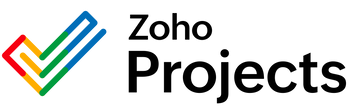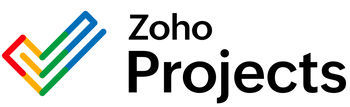{"id":9507742351634,"title":"Outline Restore a Deleted Document Integration","handle":"outline-restore-a-deleted-document-integration","description":"\u003cdiv\u003e\n\u003ch2\u003eExploring the \"Restore a Deleted Document\" Endpoint in Outline API\u003c\/h2\u003e\n\u003cp\u003e\nThe \"Restore a Deleted Document\" endpoint is a feature provided by the Outline API which allows developers and users of the platform to bring back previously deleted documents. Such functionality is crucial for a variety of practical reasons in the management of digital documents within the Outline ecosystem.\n\u003c\/p\u003e\n\n\u003ch3\u003ePotential Uses of the \"Restore a Deleted Document\" Endpoint\u003c\/h3\u003e\n\u003cul\u003e\n\u003cli\u003e\n\u003cstrong\u003eError Correction:\u003c\/strong\u003e Accidental deletion of important documents can happen to anyone. The restore feature serves as a safety net, allowing users to quickly rectify such mistakes without losing valuable information.\u003c\/li\u003e\n\u003cli\u003e\n\u003cstrong\u003eArchival Management:\u003c\/strong\u003e Documents that were deleted but later needed for compliance, historical, or reference purposes can be easily retrieved.\u003c\/li\u003e\n\u003cli\u003e\n\u003cstrong\u003eContent Recovery:\u003c\/strong\u003e In cases where a document contains unique content that was not backed up elsewhere, the ability to restore can save hours of work that would otherwise go into recreating the document.\u003c\/li\u003e\n\u003c\/ul\u003e\n\n\u003ch3\u003eProblems Solved Using the \"Restore a Deleted Document\" Endpoint\u003c\/h3\u003e\n\u003cul\u003e\n\u003cli\u003e\n\u003cstrong\u003eData Loss Prevention:\u003c\/strong\u003e One of the most crucial problems solved by this endpoint is the prevention of data loss. In a business environment, the sudden loss of an important document can have significant adverse effects. This feature ensures that no data is permanently lost due to human error.\u003c\/li\u003e\n\u003cli\u003e\n\u003cstrong\u003eProductivity Enhancement:\u003c\/strong\u003e The downtime and the potential productivity loss associated with recreating or searching for alternatives to a deleted document can be substantial. The quick restoration feature helps maintain workflow continuity and productivity.\u003c\/li\u003e\n\u003cli\u003e\n\u003cstrong\u003eVersion Control Issues:\u003c\/strong\u003e In collaborative environments, multiple versions of a document may cause confusion, sometimes leading to the deletion of the wrong version. The restore feature allows for the correct version to be brought back and for work to continue seamlessly.\u003c\/li\u003e\n\u003cul\u003e\n\u003ch4\u003eHow to Use the Restore Feature\u003c\/h4\u003e\n\u003cp\u003e\nTo use the \"Restore a Deleted Document\" feature, one must typically perform the following steps:\n\u003c\/p\u003e\n\u003col\u003e\n\u003cli\u003eIdentify the specific API endpoint provided by Outline for restoring documents – this usually involves sending a request to a URL formatted similarly to \u003ccode\u003e\/documents.restore\u003c\/code\u003e.\u003c\/li\u003e\n\u003cli\u003eEnsure that authentication has been handled correctly to gain access to the function – the Outline API requires authorization to verify the user's identity and permissions.\u003c\/li\u003e\n\u003cli\u003eProvide the unique identifier of the deleted document to be restored – this might be in the form of a document ID or a reference within the API's system.\u003c\/li\u003e\n\u003cli\u003eHandle the response from the API, which can confirm the restoration and provide information about the restored document.\u003c\/li\u003e\n\u003c\/ol\u003e\n\u003cp\u003e\nBy utilizing this feature, developers and users have a powerful tool to effectively manage documents, ensuring that accidental deletions are not a source of stress or significant setbacks in their workflow.\n\u003c\/p\u003e\n\u003c\/ul\u003e\n\u003c\/ul\u003e\n\u003c\/div\u003e","published_at":"2024-05-26T01:16:22-05:00","created_at":"2024-05-26T01:16:23-05:00","vendor":"Outline","type":"Integration","tags":[],"price":0,"price_min":0,"price_max":0,"available":true,"price_varies":false,"compare_at_price":null,"compare_at_price_min":0,"compare_at_price_max":0,"compare_at_price_varies":false,"variants":[{"id":49292022022418,"title":"Default Title","option1":"Default Title","option2":null,"option3":null,"sku":"","requires_shipping":true,"taxable":true,"featured_image":null,"available":true,"name":"Outline Restore a Deleted Document Integration","public_title":null,"options":["Default Title"],"price":0,"weight":0,"compare_at_price":null,"inventory_management":null,"barcode":null,"requires_selling_plan":false,"selling_plan_allocations":[]}],"images":["\/\/consultantsinabox.com\/cdn\/shop\/files\/832019d94cfd203abd27ec50f2d9a9cd_59a809b7-76d3-43c1-9b1c-19ed23545f0a.png?v=1716704183"],"featured_image":"\/\/consultantsinabox.com\/cdn\/shop\/files\/832019d94cfd203abd27ec50f2d9a9cd_59a809b7-76d3-43c1-9b1c-19ed23545f0a.png?v=1716704183","options":["Title"],"media":[{"alt":"Outline Logo","id":39386474545426,"position":1,"preview_image":{"aspect_ratio":3.797,"height":79,"width":300,"src":"\/\/consultantsinabox.com\/cdn\/shop\/files\/832019d94cfd203abd27ec50f2d9a9cd_59a809b7-76d3-43c1-9b1c-19ed23545f0a.png?v=1716704183"},"aspect_ratio":3.797,"height":79,"media_type":"image","src":"\/\/consultantsinabox.com\/cdn\/shop\/files\/832019d94cfd203abd27ec50f2d9a9cd_59a809b7-76d3-43c1-9b1c-19ed23545f0a.png?v=1716704183","width":300}],"requires_selling_plan":false,"selling_plan_groups":[],"content":"\u003cdiv\u003e\n\u003ch2\u003eExploring the \"Restore a Deleted Document\" Endpoint in Outline API\u003c\/h2\u003e\n\u003cp\u003e\nThe \"Restore a Deleted Document\" endpoint is a feature provided by the Outline API which allows developers and users of the platform to bring back previously deleted documents. Such functionality is crucial for a variety of practical reasons in the management of digital documents within the Outline ecosystem.\n\u003c\/p\u003e\n\n\u003ch3\u003ePotential Uses of the \"Restore a Deleted Document\" Endpoint\u003c\/h3\u003e\n\u003cul\u003e\n\u003cli\u003e\n\u003cstrong\u003eError Correction:\u003c\/strong\u003e Accidental deletion of important documents can happen to anyone. The restore feature serves as a safety net, allowing users to quickly rectify such mistakes without losing valuable information.\u003c\/li\u003e\n\u003cli\u003e\n\u003cstrong\u003eArchival Management:\u003c\/strong\u003e Documents that were deleted but later needed for compliance, historical, or reference purposes can be easily retrieved.\u003c\/li\u003e\n\u003cli\u003e\n\u003cstrong\u003eContent Recovery:\u003c\/strong\u003e In cases where a document contains unique content that was not backed up elsewhere, the ability to restore can save hours of work that would otherwise go into recreating the document.\u003c\/li\u003e\n\u003c\/ul\u003e\n\n\u003ch3\u003eProblems Solved Using the \"Restore a Deleted Document\" Endpoint\u003c\/h3\u003e\n\u003cul\u003e\n\u003cli\u003e\n\u003cstrong\u003eData Loss Prevention:\u003c\/strong\u003e One of the most crucial problems solved by this endpoint is the prevention of data loss. In a business environment, the sudden loss of an important document can have significant adverse effects. This feature ensures that no data is permanently lost due to human error.\u003c\/li\u003e\n\u003cli\u003e\n\u003cstrong\u003eProductivity Enhancement:\u003c\/strong\u003e The downtime and the potential productivity loss associated with recreating or searching for alternatives to a deleted document can be substantial. The quick restoration feature helps maintain workflow continuity and productivity.\u003c\/li\u003e\n\u003cli\u003e\n\u003cstrong\u003eVersion Control Issues:\u003c\/strong\u003e In collaborative environments, multiple versions of a document may cause confusion, sometimes leading to the deletion of the wrong version. The restore feature allows for the correct version to be brought back and for work to continue seamlessly.\u003c\/li\u003e\n\u003cul\u003e\n\u003ch4\u003eHow to Use the Restore Feature\u003c\/h4\u003e\n\u003cp\u003e\nTo use the \"Restore a Deleted Document\" feature, one must typically perform the following steps:\n\u003c\/p\u003e\n\u003col\u003e\n\u003cli\u003eIdentify the specific API endpoint provided by Outline for restoring documents – this usually involves sending a request to a URL formatted similarly to \u003ccode\u003e\/documents.restore\u003c\/code\u003e.\u003c\/li\u003e\n\u003cli\u003eEnsure that authentication has been handled correctly to gain access to the function – the Outline API requires authorization to verify the user's identity and permissions.\u003c\/li\u003e\n\u003cli\u003eProvide the unique identifier of the deleted document to be restored – this might be in the form of a document ID or a reference within the API's system.\u003c\/li\u003e\n\u003cli\u003eHandle the response from the API, which can confirm the restoration and provide information about the restored document.\u003c\/li\u003e\n\u003c\/ol\u003e\n\u003cp\u003e\nBy utilizing this feature, developers and users have a powerful tool to effectively manage documents, ensuring that accidental deletions are not a source of stress or significant setbacks in their workflow.\n\u003c\/p\u003e\n\u003c\/ul\u003e\n\u003c\/ul\u003e\n\u003c\/div\u003e"}