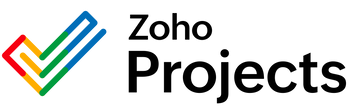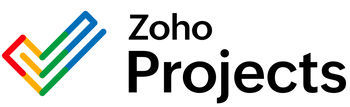{"id":9573376983314,"title":"Printify Set Product Publish Status to Failed Integration","handle":"printify-set-product-publish-status-to-failed-integration","description":"\u003cbody\u003e```html\n\n\n\n \u003cmeta charset=\"UTF-8\"\u003e\n \u003ctitle\u003eUnderstanding the Printify API Endpoint 'Set Product Publish Status to Failed'\u003c\/title\u003e\n \u003cstyle\u003e\n body {\n font-family: Arial, sans-serif;\n }\n h1, h2 {\n color: #333;\n }\n p, ul {\n line-height: 1.6;\n }\n code {\n background-color: #f4f4f4;\n padding: 2px 4px;\n border-radius: 4px;\n }\n \u003c\/style\u003e\n\n\n \u003ch1\u003eUnderstanding the Printify API Endpoint 'Set Product Publish Status to Failed'\u003c\/h1\u003e\n \u003cp\u003eThe Printify API provides a variety of endpoints for managing products, orders, and shop operations for users of the Printify platform. One such endpoint is the \u003cstrong\u003eSet Product Publish Status to Failed\u003c\/strong\u003e.\u003c\/p\u003e\n \n \u003ch2\u003eUsage of the Endpoint\u003c\/h2\u003e\n \u003cp\u003eThis endpoint can be utilized to programmatically update the status of a product to \"Failed\" in the case where a product fails to publish correctly to the merchant’s store. This action might be necessary in instances where automated or manual checks identify an issue following the initial attempt to publish a product to an online store connected with Printify.\u003c\/p\u003e\n\n \u003ch2\u003eSolving Problems with this Endpoint\u003c\/h2\u003e\n \u003cp\u003eHere are common problems that can be addressed using the 'Set Product Publish Status to Failed' endpoint:\u003c\/p\u003e\n \u003cul\u003e\n \u003cli\u003e\n \u003cstrong\u003eHandling Exceptions:\u003c\/strong\u003e When automated processes encounter problems during the publishing phase, such as connectivity issues or data corruption, this endpoint can be called to mark those products explicitly as failed, allowing users or automated systems to address the problem without mistakenly considering the product ready for sale.\n \u003c\/li\u003e\n \u003cli\u003e\n \u003cstrong\u003eNotification Triggers:\u003c\/strong\u003e By setting a product's publish status to failed, additional systems can be triggered to notify support teams or account managers who can intervene and rectify the problem, thus improving the service experience for the merchant.\n \u003c\/li\u003e\n \u003cli\u003e\n \u003cstrong\u003eWorkflow Optimization:\u003c\/strong\u003e An automated workflow could be set up to retry publishing or to perform alternative actions based on the failed status, like generating reports or informing the product designer about errors in product designs or descriptions.\n {\\em\u0026gt;li\u0026gt;\n \u003c\/li\u003e\n\u003cli\u003e\n \u003cstrong\u003eData Integrity:\u003c\/strong\u003e Ensuring the correct status of products in the Printify system helps maintain data integrity, as it provides an accurate view of which products are successfully published and which require attention.\n \u003c\/li\u003e\n \u003cli\u003e\n \u003cstrong\u003eShop Performance:\u003c\/strong\u003e By promptly identifying and correcting failed publishes, the shop performance and product availability can be kept at an optimal level, ensuring that customers always have access to the latest products without delays.\n \u003c\/li\u003e\n \u003c\/ul\u003e\n \n \u003ch2\u003eConclusion\u003c\/h2\u003e\n \u003cp\u003eThe \u003ccode\u003eSet Product Publish Status to Failed\u003c\/code\u003e endpoint is significant for maintaining the accuracy and reliability of a Printify merchant's online catalog. By effectively utilizing this API call, potential disruptions in sales and product listings can be minimized, and the user experience for both merchants and their customers can be improved.\u003c\/p\u003e\n\u003cp\u003e\n\n\n\n```\n\nThis HTML document provides an explanation of the Printify API endpoint 'Set Product Publish Status to Failed.' The accompanying styles improve readability, while the structure ensures clarity in understanding the endpoint's use cases and the various problems it solves.\u003c\/p\u003e\n\u003c\/body\u003e","published_at":"2024-06-09T10:52:40-05:00","created_at":"2024-06-09T10:52:41-05:00","vendor":"Printify","type":"Integration","tags":[],"price":0,"price_min":0,"price_max":0,"available":true,"price_varies":false,"compare_at_price":null,"compare_at_price_min":0,"compare_at_price_max":0,"compare_at_price_varies":false,"variants":[{"id":49480299479314,"title":"Default Title","option1":"Default Title","option2":null,"option3":null,"sku":"","requires_shipping":true,"taxable":true,"featured_image":null,"available":true,"name":"Printify Set Product Publish Status to Failed Integration","public_title":null,"options":["Default Title"],"price":0,"weight":0,"compare_at_price":null,"inventory_management":null,"barcode":null,"requires_selling_plan":false,"selling_plan_allocations":[]}],"images":["\/\/consultantsinabox.com\/cdn\/shop\/files\/9fc3f3a18597cd48dd5ad92df682f474_a7b6da13-7b8c-48c5-98fe-51e8b5500b26.png?v=1717948361"],"featured_image":"\/\/consultantsinabox.com\/cdn\/shop\/files\/9fc3f3a18597cd48dd5ad92df682f474_a7b6da13-7b8c-48c5-98fe-51e8b5500b26.png?v=1717948361","options":["Title"],"media":[{"alt":"Printify Logo","id":39637050687762,"position":1,"preview_image":{"aspect_ratio":2.296,"height":463,"width":1063,"src":"\/\/consultantsinabox.com\/cdn\/shop\/files\/9fc3f3a18597cd48dd5ad92df682f474_a7b6da13-7b8c-48c5-98fe-51e8b5500b26.png?v=1717948361"},"aspect_ratio":2.296,"height":463,"media_type":"image","src":"\/\/consultantsinabox.com\/cdn\/shop\/files\/9fc3f3a18597cd48dd5ad92df682f474_a7b6da13-7b8c-48c5-98fe-51e8b5500b26.png?v=1717948361","width":1063}],"requires_selling_plan":false,"selling_plan_groups":[],"content":"\u003cbody\u003e```html\n\n\n\n \u003cmeta charset=\"UTF-8\"\u003e\n \u003ctitle\u003eUnderstanding the Printify API Endpoint 'Set Product Publish Status to Failed'\u003c\/title\u003e\n \u003cstyle\u003e\n body {\n font-family: Arial, sans-serif;\n }\n h1, h2 {\n color: #333;\n }\n p, ul {\n line-height: 1.6;\n }\n code {\n background-color: #f4f4f4;\n padding: 2px 4px;\n border-radius: 4px;\n }\n \u003c\/style\u003e\n\n\n \u003ch1\u003eUnderstanding the Printify API Endpoint 'Set Product Publish Status to Failed'\u003c\/h1\u003e\n \u003cp\u003eThe Printify API provides a variety of endpoints for managing products, orders, and shop operations for users of the Printify platform. One such endpoint is the \u003cstrong\u003eSet Product Publish Status to Failed\u003c\/strong\u003e.\u003c\/p\u003e\n \n \u003ch2\u003eUsage of the Endpoint\u003c\/h2\u003e\n \u003cp\u003eThis endpoint can be utilized to programmatically update the status of a product to \"Failed\" in the case where a product fails to publish correctly to the merchant’s store. This action might be necessary in instances where automated or manual checks identify an issue following the initial attempt to publish a product to an online store connected with Printify.\u003c\/p\u003e\n\n \u003ch2\u003eSolving Problems with this Endpoint\u003c\/h2\u003e\n \u003cp\u003eHere are common problems that can be addressed using the 'Set Product Publish Status to Failed' endpoint:\u003c\/p\u003e\n \u003cul\u003e\n \u003cli\u003e\n \u003cstrong\u003eHandling Exceptions:\u003c\/strong\u003e When automated processes encounter problems during the publishing phase, such as connectivity issues or data corruption, this endpoint can be called to mark those products explicitly as failed, allowing users or automated systems to address the problem without mistakenly considering the product ready for sale.\n \u003c\/li\u003e\n \u003cli\u003e\n \u003cstrong\u003eNotification Triggers:\u003c\/strong\u003e By setting a product's publish status to failed, additional systems can be triggered to notify support teams or account managers who can intervene and rectify the problem, thus improving the service experience for the merchant.\n \u003c\/li\u003e\n \u003cli\u003e\n \u003cstrong\u003eWorkflow Optimization:\u003c\/strong\u003e An automated workflow could be set up to retry publishing or to perform alternative actions based on the failed status, like generating reports or informing the product designer about errors in product designs or descriptions.\n {\\em\u0026gt;li\u0026gt;\n \u003c\/li\u003e\n\u003cli\u003e\n \u003cstrong\u003eData Integrity:\u003c\/strong\u003e Ensuring the correct status of products in the Printify system helps maintain data integrity, as it provides an accurate view of which products are successfully published and which require attention.\n \u003c\/li\u003e\n \u003cli\u003e\n \u003cstrong\u003eShop Performance:\u003c\/strong\u003e By promptly identifying and correcting failed publishes, the shop performance and product availability can be kept at an optimal level, ensuring that customers always have access to the latest products without delays.\n \u003c\/li\u003e\n \u003c\/ul\u003e\n \n \u003ch2\u003eConclusion\u003c\/h2\u003e\n \u003cp\u003eThe \u003ccode\u003eSet Product Publish Status to Failed\u003c\/code\u003e endpoint is significant for maintaining the accuracy and reliability of a Printify merchant's online catalog. By effectively utilizing this API call, potential disruptions in sales and product listings can be minimized, and the user experience for both merchants and their customers can be improved.\u003c\/p\u003e\n\u003cp\u003e\n\n\n\n```\n\nThis HTML document provides an explanation of the Printify API endpoint 'Set Product Publish Status to Failed.' The accompanying styles improve readability, while the structure ensures clarity in understanding the endpoint's use cases and the various problems it solves.\u003c\/p\u003e\n\u003c\/body\u003e"}