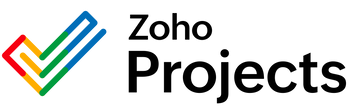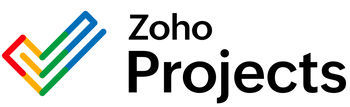{"id":9645037224210,"title":"Webflow Delete an Asset Integration","handle":"webflow-delete-an-asset-integration","description":"\u003cbody\u003e\n\n\n \u003cmeta charset=\"utf-8\"\u003e\n \u003ctitle\u003eWebflow Asset Management Automation | Consultants In-A-Box\u003c\/title\u003e\n \u003cmeta name=\"viewport\" content=\"width=device-width, initial-scale=1\"\u003e\n \u003cstyle\u003e\n body {\n font-family: Inter, \"Segoe UI\", Roboto, sans-serif;\n background: #ffffff;\n color: #1f2937;\n line-height: 1.7;\n margin: 0;\n padding: 48px;\n }\n h1 { font-size: 32px; margin-bottom: 16px; }\n h2 { font-size: 22px; margin-top: 32px; }\n p { margin: 12px 0; }\n ul { margin: 12px 0 12px 24px; }\n \/* No link styles: do not create or style anchors *\/\n \u003c\/style\u003e\n\n\n \u003ch1\u003eAutomate Webflow Asset Cleanup to Save Time, Reduce Risk, and Improve Site Performance\u003c\/h1\u003e\n\n \u003cp\u003eManaging media—images, PDFs, banners, and other digital files—often becomes an unending maintenance job that steals time from strategy and creativity. Webflow’s programmatic asset deletion capability lets organizations remove files from a project automatically, changing a manual chore into a repeatable, auditable process. When combined with workflow automation and AI integration, asset lifecycle management shifts from reactive housekeeping to proactive site hygiene.\u003c\/p\u003e\n \u003cp\u003eThis service is about more than deleting files. It’s about removing clutter that slows pages, mitigating compliance and security risks, and making environments easier to maintain as content scales. For COOs, CTOs, and operations leaders, that means fewer interruptions, clearer ownership, and measurable business efficiency gains driven by AI agents that make context-aware decisions across systems.\u003c\/p\u003e\n\n \u003ch2\u003eHow It Works\u003c\/h2\u003e\n \u003cp\u003eIn plain terms, automated asset cleanup looks for files that meet certain conditions—unused images, expired campaign banners, duplicate documents—and removes or archives them according to rules you set. The process follows three simple phases: discovery, decision, and action. Discovery scans the asset library and cross-references site pages, content calendars, and digital asset stores. Decision applies business rules and context (for example, keep files tied to an active campaign or legal hold). Action performs the archive or deletion while recording an audit trail.\u003c\/p\u003e\n \u003cp\u003eAutomation integrates Webflow with other tools your teams already use. A content calendar can mark campaign timelines, a digital asset manager can flag master files, and a compliance system can impose retention holds. When the automation runs, it evaluates the asset in that context: is the image referenced on any published page? Is there a newer approved version? Has the retention period expired? Based on answers, the system either archives a copy to long-term storage and cleans the live library, requests human approval, or skips the file altogether.\u003c\/p\u003e\n\n \u003ch2\u003eThe Power of AI \u0026amp; Agentic Automation\u003c\/h2\u003e\n \u003cp\u003eAdding AI agents elevates asset management from rule-based cleanup to intelligent operations. AI can infer relevance, detect subtle duplicates, prioritize items by business impact, and manage approvals with minimal human input. Agentic automation acts like a team member that monitors assets continuously, reasons about trade-offs, and coordinates actions across systems and people.\u003c\/p\u003e\n \u003cul\u003e\n \u003cli\u003eSmart discovery: AI analyzes usage patterns across pages, identifies orphaned assets, and finds visually similar or duplicate images that simple name-matching would miss.\u003c\/li\u003e\n \u003cli\u003eContext-aware retention: Agents apply business policies—retain for X days after publication, archive campaign assets for a fiscal quarter, or permanently preserve regulatory files—while understanding exceptions.\u003c\/li\u003e\n \u003cli\u003eDecision orchestration: When judgment is required, an agent routes a compact summary to the right reviewer (marketing, legal, or product), tracks the response, and records the outcome for auditability.\u003c\/li\u003e\n \u003cli\u003eAutomated backups and rollback: Before removal, agents create secure archives and keep metadata so files can be restored quickly if needed, reducing operational risk.\u003c\/li\u003e\n \u003cli\u003eContinuous learning: Agents refine rules by learning from approvals and rejections—reducing noise and false positives over time.\u003c\/li\u003e\n \u003cli\u003eCross-system coordination: AI agents negotiate with content calendars, CMS workflows, and digital asset managers to ensure cleanup actions respect broader operational timelines.\u003c\/li\u003e\n \u003c\/ul\u003e\n\n \u003ch2\u003eReal-World Use Cases\u003c\/h2\u003e\n \u003cul\u003e\n \u003cli\u003eMarketing campaign rotation: When a campaign ends, automation identifies associated assets, archives masters to a cost-efficient storage location, and removes active versions to prevent reuse and reduce clutter.\u003c\/li\u003e\n \u003cli\u003eProduct catalog updates: For ecommerce sites, agents swap in new product images, remove superseded files, and confirm that every live product page references only approved media.\u003c\/li\u003e\n \u003cli\u003eCompliance and privacy requests: If a subject access or data deletion request requires removing a file that contains personal data, an automated workflow finds and removes every instance across projects while logging each deletion for compliance reporting.\u003c\/li\u003e\n \u003cli\u003eContent migration and redesigns: During a migration, bots validate which assets were migrated, flag duplicates, and remove obsolete files after a human sign-off, keeping the destination site lean and fast.\u003c\/li\u003e\n \u003cli\u003eEmployee or project offboarding: When a project team disbands, automation cleans up project-specific assets, keeping shared libraries relevant while preserving archived copies tied to project records.\u003c\/li\u003e\n \u003cli\u003eStorage and cost control: Scheduled audits surface rarely used large files so teams can reclaim storage, lower platform bills, and optimize CDN performance.\u003c\/li\u003e\n \u003cli\u003eIntelligent helpdesk triage: A chatbot powered by an AI agent routes asset-related support tickets—like requests to restore an image—to the correct workflow and initiates automatic checks before escalating to a human.\u003c\/li\u003e\n \u003cli\u003eAutomated reporting: Agents generate weekly summaries showing storage trends, cleanup actions taken, approvals pending, and estimated cost savings, helping leaders track return on automation.\u003c\/li\u003e\n \u003c\/ul\u003e\n\n \u003ch2\u003eBusiness Benefits\u003c\/h2\u003e\n \u003cp\u003eAutomating asset deletion and lifecycle management delivers business value beyond saved minutes. It reduces risk, improves site performance, and frees teams to focus on higher-impact work—accelerating digital transformation in a measurable way.\u003c\/p\u003e\n \u003cul\u003e\n \u003cli\u003eTime savings: Automation eliminates manual searches, cross-checking, and repetitive deletions. Teams typically reclaim hours per week that can be redirected to strategy, creative production, or product improvements.\u003c\/li\u003e\n \u003cli\u003eConsistency and fewer errors: Automated rules and AI checks reduce accidental deletions, broken pages, and outdated content resurfacing—improving reliability across sites.\u003c\/li\u003e\n \u003cli\u003eFaster pages and better UX: Removing unused or oversized media lowers page weight, improving load times, conversion rates, and search engine visibility.\u003c\/li\u003e\n \u003cli\u003eScalability: Rules and AI agents scale across dozens or hundreds of sites without linear increases in headcount, enabling growth without proportional operations cost increases.\u003c\/li\u003e\n \u003cli\u003eLower operational cost: Reduced storage consumption, fewer support tickets, and optimized CDN usage shrink ongoing platform and labor costs.\u003c\/li\u003e\n \u003cli\u003eStronger collaboration: Automated notifications, approval routing, and clear audit trails reduce email threads and meeting time—stakeholders see what was done and why.\u003c\/li\u003e\n \u003cli\u003eAuditability and compliance: Backup-before-delete, logging of actions, and retention policies create defensible records for legal and regulatory needs.\u003c\/li\u003e\n \u003cli\u003eFaster iteration cycles: With cleanup handled automatically, teams can launch more campaigns and refresh content more often without accumulating technical debt.\u003c\/li\u003e\n \u003c\/ul\u003e\n\n \u003ch2\u003eHow Consultants In-A-Box Helps\u003c\/h2\u003e\n \u003cp\u003eConsultants In-A-Box designs and implements asset management automation that balances safety, speed, and simplicity. We begin with a discovery workshop to map how teams use assets today, identify duplication and risk, and define retention and approval policies that align with governance needs. From there we build layered solutions: rules-based automations tackle straightforward cleanups, while AI agents handle nuance and exceptions.\u003c\/p\u003e\n \u003cp\u003eOur delivery includes integrating Webflow with content calendars, digital asset managers, and compliance systems; implementing archive and rollback safeguards; and creating dashboards that make cleanup outcomes visible to stakeholders. We also emphasize workforce development—training content owners, marketing teams, and operations on how agents make recommendations, how to handle exceptions, and how to interpret automated reports—so your team trusts and benefits from AI integration and workflow automation.\u003c\/p\u003e\n\n \u003ch2\u003eFinal Summary\u003c\/h2\u003e\n \u003cp\u003eProgrammatic asset deletion in Webflow, coupled with workflow automation and AI agents, turns a recurring maintenance burden into a strategic capability. The result is cleaner, faster websites, lower operational risk, and teams freed to focus on growth and creativity. Thoughtfully designed automations provide auditability, scalability, and measurable business efficiency—moving organizations further along their digital transformation journey while keeping control and governance firmly in human hands.\u003c\/p\u003e\n\n\u003c\/body\u003e","published_at":"2024-06-27T12:29:50-05:00","created_at":"2024-06-27T12:29:51-05:00","vendor":"Webflow","type":"Integration","tags":[],"price":0,"price_min":0,"price_max":0,"available":true,"price_varies":false,"compare_at_price":null,"compare_at_price_min":0,"compare_at_price_max":0,"compare_at_price_varies":false,"variants":[{"id":49751731831058,"title":"Default Title","option1":"Default Title","option2":null,"option3":null,"sku":"","requires_shipping":true,"taxable":true,"featured_image":null,"available":true,"name":"Webflow Delete an Asset Integration","public_title":null,"options":["Default Title"],"price":0,"weight":0,"compare_at_price":null,"inventory_management":null,"barcode":null,"requires_selling_plan":false,"selling_plan_allocations":[]}],"images":["\/\/consultantsinabox.com\/cdn\/shop\/files\/338d24c155ae7c8f232c72d265e31bbd_2d256053-05da-4285-95b5-0e9d42642f57.svg?v=1719509391"],"featured_image":"\/\/consultantsinabox.com\/cdn\/shop\/files\/338d24c155ae7c8f232c72d265e31bbd_2d256053-05da-4285-95b5-0e9d42642f57.svg?v=1719509391","options":["Title"],"media":[{"alt":"Webflow Logo","id":39964916121874,"position":1,"preview_image":{"aspect_ratio":5.967,"height":181,"width":1080,"src":"\/\/consultantsinabox.com\/cdn\/shop\/files\/338d24c155ae7c8f232c72d265e31bbd_2d256053-05da-4285-95b5-0e9d42642f57.svg?v=1719509391"},"aspect_ratio":5.967,"height":181,"media_type":"image","src":"\/\/consultantsinabox.com\/cdn\/shop\/files\/338d24c155ae7c8f232c72d265e31bbd_2d256053-05da-4285-95b5-0e9d42642f57.svg?v=1719509391","width":1080}],"requires_selling_plan":false,"selling_plan_groups":[],"content":"\u003cbody\u003e\n\n\n \u003cmeta charset=\"utf-8\"\u003e\n \u003ctitle\u003eWebflow Asset Management Automation | Consultants In-A-Box\u003c\/title\u003e\n \u003cmeta name=\"viewport\" content=\"width=device-width, initial-scale=1\"\u003e\n \u003cstyle\u003e\n body {\n font-family: Inter, \"Segoe UI\", Roboto, sans-serif;\n background: #ffffff;\n color: #1f2937;\n line-height: 1.7;\n margin: 0;\n padding: 48px;\n }\n h1 { font-size: 32px; margin-bottom: 16px; }\n h2 { font-size: 22px; margin-top: 32px; }\n p { margin: 12px 0; }\n ul { margin: 12px 0 12px 24px; }\n \/* No link styles: do not create or style anchors *\/\n \u003c\/style\u003e\n\n\n \u003ch1\u003eAutomate Webflow Asset Cleanup to Save Time, Reduce Risk, and Improve Site Performance\u003c\/h1\u003e\n\n \u003cp\u003eManaging media—images, PDFs, banners, and other digital files—often becomes an unending maintenance job that steals time from strategy and creativity. Webflow’s programmatic asset deletion capability lets organizations remove files from a project automatically, changing a manual chore into a repeatable, auditable process. When combined with workflow automation and AI integration, asset lifecycle management shifts from reactive housekeeping to proactive site hygiene.\u003c\/p\u003e\n \u003cp\u003eThis service is about more than deleting files. It’s about removing clutter that slows pages, mitigating compliance and security risks, and making environments easier to maintain as content scales. For COOs, CTOs, and operations leaders, that means fewer interruptions, clearer ownership, and measurable business efficiency gains driven by AI agents that make context-aware decisions across systems.\u003c\/p\u003e\n\n \u003ch2\u003eHow It Works\u003c\/h2\u003e\n \u003cp\u003eIn plain terms, automated asset cleanup looks for files that meet certain conditions—unused images, expired campaign banners, duplicate documents—and removes or archives them according to rules you set. The process follows three simple phases: discovery, decision, and action. Discovery scans the asset library and cross-references site pages, content calendars, and digital asset stores. Decision applies business rules and context (for example, keep files tied to an active campaign or legal hold). Action performs the archive or deletion while recording an audit trail.\u003c\/p\u003e\n \u003cp\u003eAutomation integrates Webflow with other tools your teams already use. A content calendar can mark campaign timelines, a digital asset manager can flag master files, and a compliance system can impose retention holds. When the automation runs, it evaluates the asset in that context: is the image referenced on any published page? Is there a newer approved version? Has the retention period expired? Based on answers, the system either archives a copy to long-term storage and cleans the live library, requests human approval, or skips the file altogether.\u003c\/p\u003e\n\n \u003ch2\u003eThe Power of AI \u0026amp; Agentic Automation\u003c\/h2\u003e\n \u003cp\u003eAdding AI agents elevates asset management from rule-based cleanup to intelligent operations. AI can infer relevance, detect subtle duplicates, prioritize items by business impact, and manage approvals with minimal human input. Agentic automation acts like a team member that monitors assets continuously, reasons about trade-offs, and coordinates actions across systems and people.\u003c\/p\u003e\n \u003cul\u003e\n \u003cli\u003eSmart discovery: AI analyzes usage patterns across pages, identifies orphaned assets, and finds visually similar or duplicate images that simple name-matching would miss.\u003c\/li\u003e\n \u003cli\u003eContext-aware retention: Agents apply business policies—retain for X days after publication, archive campaign assets for a fiscal quarter, or permanently preserve regulatory files—while understanding exceptions.\u003c\/li\u003e\n \u003cli\u003eDecision orchestration: When judgment is required, an agent routes a compact summary to the right reviewer (marketing, legal, or product), tracks the response, and records the outcome for auditability.\u003c\/li\u003e\n \u003cli\u003eAutomated backups and rollback: Before removal, agents create secure archives and keep metadata so files can be restored quickly if needed, reducing operational risk.\u003c\/li\u003e\n \u003cli\u003eContinuous learning: Agents refine rules by learning from approvals and rejections—reducing noise and false positives over time.\u003c\/li\u003e\n \u003cli\u003eCross-system coordination: AI agents negotiate with content calendars, CMS workflows, and digital asset managers to ensure cleanup actions respect broader operational timelines.\u003c\/li\u003e\n \u003c\/ul\u003e\n\n \u003ch2\u003eReal-World Use Cases\u003c\/h2\u003e\n \u003cul\u003e\n \u003cli\u003eMarketing campaign rotation: When a campaign ends, automation identifies associated assets, archives masters to a cost-efficient storage location, and removes active versions to prevent reuse and reduce clutter.\u003c\/li\u003e\n \u003cli\u003eProduct catalog updates: For ecommerce sites, agents swap in new product images, remove superseded files, and confirm that every live product page references only approved media.\u003c\/li\u003e\n \u003cli\u003eCompliance and privacy requests: If a subject access or data deletion request requires removing a file that contains personal data, an automated workflow finds and removes every instance across projects while logging each deletion for compliance reporting.\u003c\/li\u003e\n \u003cli\u003eContent migration and redesigns: During a migration, bots validate which assets were migrated, flag duplicates, and remove obsolete files after a human sign-off, keeping the destination site lean and fast.\u003c\/li\u003e\n \u003cli\u003eEmployee or project offboarding: When a project team disbands, automation cleans up project-specific assets, keeping shared libraries relevant while preserving archived copies tied to project records.\u003c\/li\u003e\n \u003cli\u003eStorage and cost control: Scheduled audits surface rarely used large files so teams can reclaim storage, lower platform bills, and optimize CDN performance.\u003c\/li\u003e\n \u003cli\u003eIntelligent helpdesk triage: A chatbot powered by an AI agent routes asset-related support tickets—like requests to restore an image—to the correct workflow and initiates automatic checks before escalating to a human.\u003c\/li\u003e\n \u003cli\u003eAutomated reporting: Agents generate weekly summaries showing storage trends, cleanup actions taken, approvals pending, and estimated cost savings, helping leaders track return on automation.\u003c\/li\u003e\n \u003c\/ul\u003e\n\n \u003ch2\u003eBusiness Benefits\u003c\/h2\u003e\n \u003cp\u003eAutomating asset deletion and lifecycle management delivers business value beyond saved minutes. It reduces risk, improves site performance, and frees teams to focus on higher-impact work—accelerating digital transformation in a measurable way.\u003c\/p\u003e\n \u003cul\u003e\n \u003cli\u003eTime savings: Automation eliminates manual searches, cross-checking, and repetitive deletions. Teams typically reclaim hours per week that can be redirected to strategy, creative production, or product improvements.\u003c\/li\u003e\n \u003cli\u003eConsistency and fewer errors: Automated rules and AI checks reduce accidental deletions, broken pages, and outdated content resurfacing—improving reliability across sites.\u003c\/li\u003e\n \u003cli\u003eFaster pages and better UX: Removing unused or oversized media lowers page weight, improving load times, conversion rates, and search engine visibility.\u003c\/li\u003e\n \u003cli\u003eScalability: Rules and AI agents scale across dozens or hundreds of sites without linear increases in headcount, enabling growth without proportional operations cost increases.\u003c\/li\u003e\n \u003cli\u003eLower operational cost: Reduced storage consumption, fewer support tickets, and optimized CDN usage shrink ongoing platform and labor costs.\u003c\/li\u003e\n \u003cli\u003eStronger collaboration: Automated notifications, approval routing, and clear audit trails reduce email threads and meeting time—stakeholders see what was done and why.\u003c\/li\u003e\n \u003cli\u003eAuditability and compliance: Backup-before-delete, logging of actions, and retention policies create defensible records for legal and regulatory needs.\u003c\/li\u003e\n \u003cli\u003eFaster iteration cycles: With cleanup handled automatically, teams can launch more campaigns and refresh content more often without accumulating technical debt.\u003c\/li\u003e\n \u003c\/ul\u003e\n\n \u003ch2\u003eHow Consultants In-A-Box Helps\u003c\/h2\u003e\n \u003cp\u003eConsultants In-A-Box designs and implements asset management automation that balances safety, speed, and simplicity. We begin with a discovery workshop to map how teams use assets today, identify duplication and risk, and define retention and approval policies that align with governance needs. From there we build layered solutions: rules-based automations tackle straightforward cleanups, while AI agents handle nuance and exceptions.\u003c\/p\u003e\n \u003cp\u003eOur delivery includes integrating Webflow with content calendars, digital asset managers, and compliance systems; implementing archive and rollback safeguards; and creating dashboards that make cleanup outcomes visible to stakeholders. We also emphasize workforce development—training content owners, marketing teams, and operations on how agents make recommendations, how to handle exceptions, and how to interpret automated reports—so your team trusts and benefits from AI integration and workflow automation.\u003c\/p\u003e\n\n \u003ch2\u003eFinal Summary\u003c\/h2\u003e\n \u003cp\u003eProgrammatic asset deletion in Webflow, coupled with workflow automation and AI agents, turns a recurring maintenance burden into a strategic capability. The result is cleaner, faster websites, lower operational risk, and teams freed to focus on growth and creativity. Thoughtfully designed automations provide auditability, scalability, and measurable business efficiency—moving organizations further along their digital transformation journey while keeping control and governance firmly in human hands.\u003c\/p\u003e\n\n\u003c\/body\u003e"}